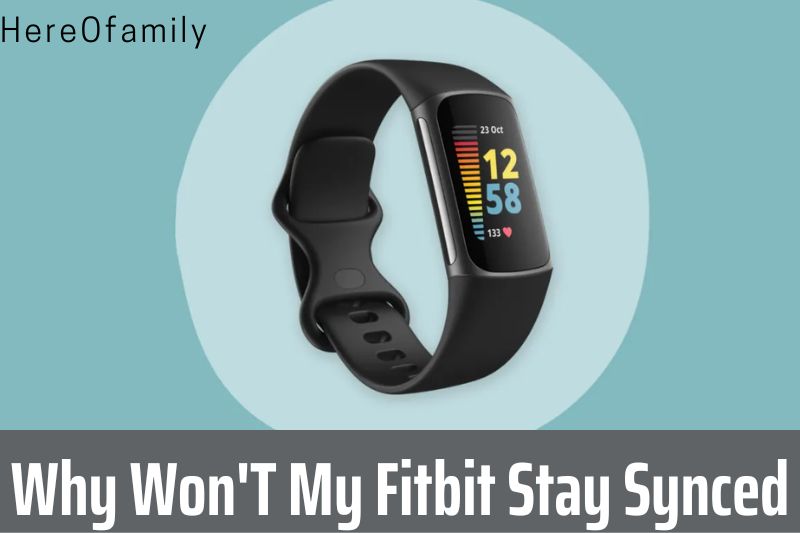- No Voice
There are a few reasons why your Fitbit may not be staying synced. One reason could be that the battery is low and needs to be charged. Another reason could be that you are not within Fitbit’s wireless signal range.
Finally, make sure that the Fitbit is correctly connected to the charging cable. If none of these solutions work, you may need to contact customer support.
Read this article to find the cause for the question: Why won’t my Fitbit stay synced?
Contents
How Do I Sync My Fitbit?
Syncing your Fitbit should be simple, so it can be frustrating when your data doesn’t appear to be uploading to your smartphone’s Fitbit app.
Once you’ve set up your Fitbit and connected it to your phone, it should have a stable Bluetooth connection and be ready to connect whenever you open Fitbit app.
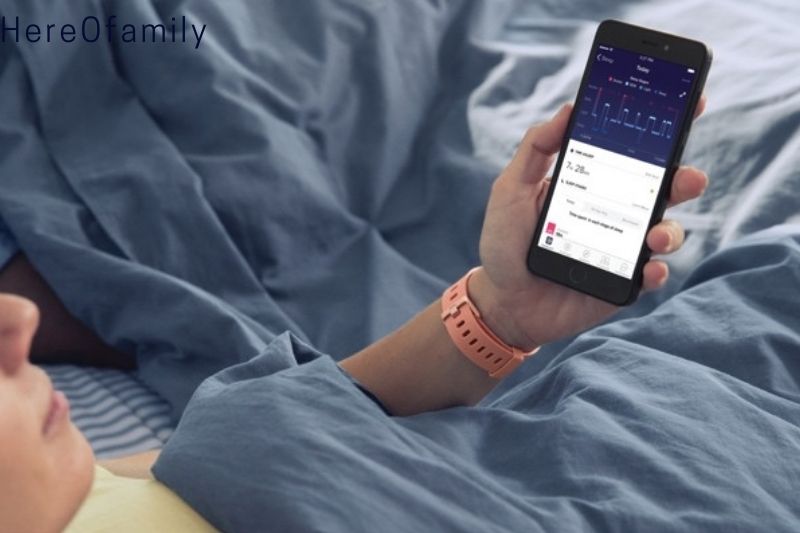
Sync your Fitbit manually
To start the process of forcing your Fitbit to sync, scroll down on the app’s home screen and release.
The turquoise line should then go from left to right over the main monitoring screen.
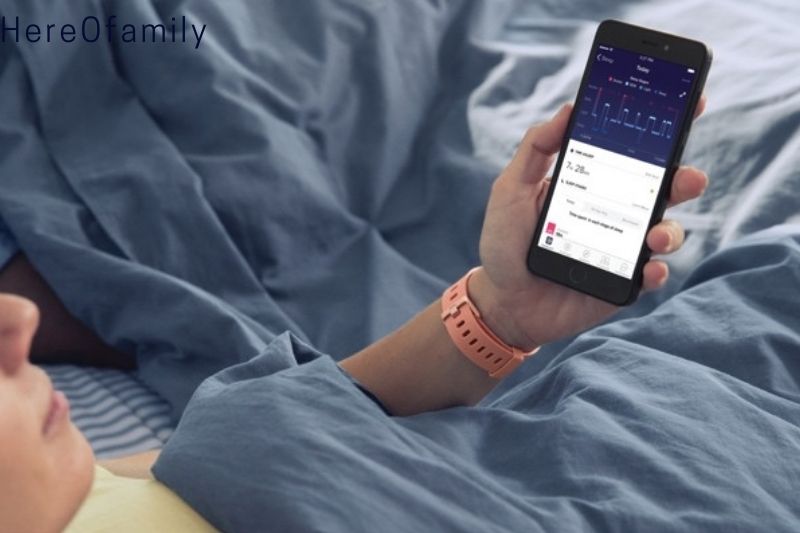
How can I connect my Fitbit to my computer?
You don’t need a smartphone to sync Fitbit data; instead, follow these steps on your PC.
We’ll presume your device is correctly registered and set up, but there’s a catch: you’ll need the Fitbit Wireless Sync Dongle to utilize Fitbit Connect.
1. Get Fitbit Connect on your phone.
2. Double-check that you’re logged in using your account credentials.
3. Connect your Fitbit Wireless Sync Dongle to your computer.
4. It should sync automatically, or you may manually sync it by pressing Sync.
5. Go to https://www.fitbit.com/login to see the Fitbit Dashboard.
Maybe you are curious about the way this device works, read this article: How Do Fitbits Work: Top Full Guide 2023
Fitbit won’t sync? Troubleshoot with these steps
Cause of Fitbit Sync Errors
Fitbit sync issues typically occur when the fitness tracker loses contact with the smartphone, tablet, computer, or iPod touch to which it was initially being linked. Connecting to too many devices at once, Bluetooth not working correctly, or a slight problem in the devcice’s operating system can cause this.
The most common reason for synchronization issues is failure to meet criteria. If your Fitbit isn’t syncing, check a checklist of essential things.
Fitbit syncing troubleshooting checklist
1. Verify that the Fitbit app is compatible with your device and is up to date (if on iPhone or Android, check for this through the App Store or Google Play Store).
2. Verify that the app on your linked device is up to date.
3. The cellular data or Wi-Fi connection on your linked device is operational.
4. Make that the Bluetooth on your connected device is turned on and that you aren’t connected to several devices (some issues are related to conflicting Bluetooth connections).
5. The battery on your device isn’t dead.
6. The software on your device is up to date.
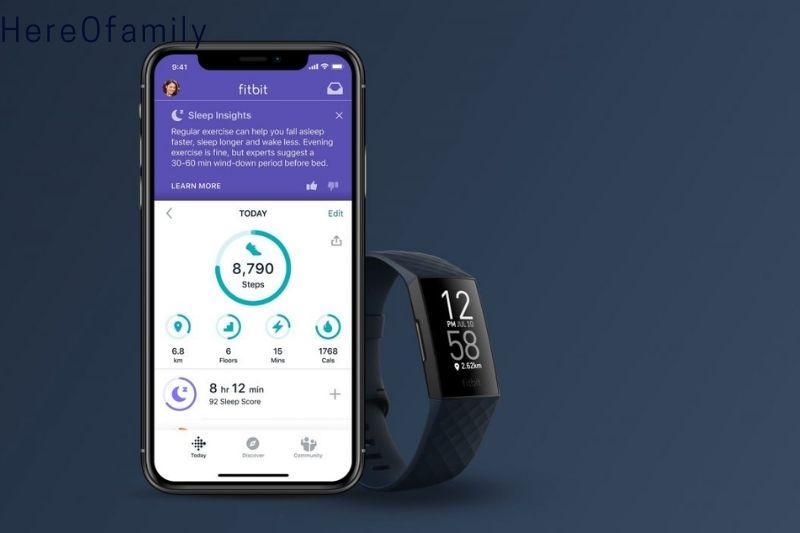
If you’re having problems synchronizing regularly, this list should be your starting point; however, if all of these boxes are checked, it’s time to start troubleshooting using the advice below:
1. Activate or deactivate Bluetooth.
2. Switch your smartwatch on and off.
3. Uninstall the Fitbit app and reinstall it.
4. Go into this app and complete a reset (learn how to do this here)
5. Log into your Fitbit account using a different device.
6. Remove any other devices from the app’s Bluetooth list.
With our instructions, you’ll learn how to factory reset your device, which will erase any unsynced data but may be the key to addressing synchronization issues.
FAQs
Why is it that my Fitbit keeps disconnecting from my phone?
Restart both your phone and your gadget. Make sure your phone’s battery-saving software or function isn’t interfering with your Fitbit app. Also, make sure your app has the required permissions (settings > apps > Fitbit > permissions) and that Bluetooth and location services (GPS) are turned on if you’re using an Android smartphone.
What’s the deal with my Fitbit Versa 2 not staying synced?
Force Restart your phone after exiting the Fitbit app. Reset your timepiece. Open the app, tap your profile photo, and select Set Up a Device. Replace your Versa 2 with one from the list, then follow the onscreen instructions.

Why doesn’t my Fitbit track my steps?
Ensure you’ve input the correct placement settings in the Fitbit app. In the app, double-check that your personal information is accurate. Please measure the length of your stride and enter it into the app. See if there’s a firmware update available.
This guide will describe in more detail: How Does Fitbit Track Steps
Tap the Today tab in the app, your profile photo > your device image. Next to Sync Now, tap the arrows. Tap the Account icon > your device image from the app dashboard. The sync symbol should be tapped.

Why does my Fitbit Charge 3’s Bluetooth connection constantly failing?
At this time, I recommend that you open the Fitbit app and navigate to Account > Charge 3 > All-day Sync to enable All day sync. The Charge 3 and your phone will now be able to communicate over Bluetooth. When a pop-up window opens asking you to pair your tracker with your device, select Pair and proceed.
Conclusion
As you can see, there are a lot of issues that can cause your Fitbit not to sync. This can be annoying, but there are solutions to help you fix the problem. HereOfamily hopes that you have found this article helpful. If so, please share it with others and leave a comment below.