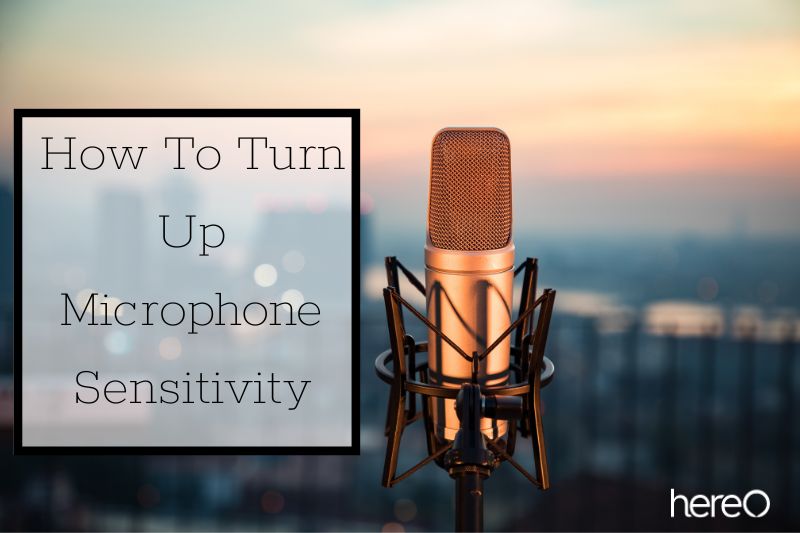Unwanted background noise or a buzzing sound can result from improperly selected microphone sensitivity settings when using your microphone. When trying to record high-quality audio, this can frequently result in irksome or uncomfortable situations. Today, we will show you how to turn up microphone sensitivity.
Contents
What is Mic Sensitivity?

Microphone sensitivity is a measure of how sensitive a microphone is to sound. It is important to adjust your microphone’s sensitivity to get the best sound quality possible.
Adjusting the mic sensitivity is done by accessing the sound settings on your computer or device. Once in the sound settings you can adjust the mic sensitivity by increasing or decreasing the input level.
Depending on your microphone, you may also need to adjust other settings such as the noise suppression, echo cancellation, and gain levels.
By adjusting your microphone’s sensitivity you are able to ensure that you are getting the best possible sound quality from your mic. This will help you capture audio with greater clarity and fidelity. You may need to play around with the settings to find the optimal setting for your microphone.
Differences Between Microphone Volume vs Sensitivity

If you don’t understand these words, you might not be able to choose the appropriate microphone for your needs based on sensitivity settings. This could result in more gain being added, which would lead to clipping and distortion in your sound recording.
Volume can be thought of as the perceived loudness of a sound based on the size of the sound waves coming from an audio source. Volume can be defined as a sound’s perceived loudness by the listener.
When a plane takes off, someone standing in front of a jet engine will hear the sound as much louder than someone standing a mile away.
This is due to the fact that volume is all about perception, and how well a listener can perceive sound depends largely on how close they are to a sound source and how quickly they can pick up the sound waves.
Contrarily, sensitivity is determined by the time at which sound waves start to be perceived. The sensitivity of recording equipment can be compared to how your eardrums function.
Because sound waves cause your eardrum to vibrate when you hear a sound, all you can hear is the sound and its volume. Your brain converts these vibrations into sound. The perceived volume of a sound increases with the strength of the vibrations and proximity to the source.
So, a microphone’s sensitivity is determined by how well it can detect volume.
Can You Change Mic Sensitivity?
The volume input of the majority of microphones in Windows can be controlled by software to provide more control over gain levels, even though there may not be many options available to fix mic sensitivity.
By lowering the likelihood that a mic would clip and distort recordings, this simulates a change in sensitivity and enables you to record a whisper and increase the level to make it sound as loud as a roar.
Why You Want to Change Your Microphone Sensitivity

Changing your microphone sensitivity can be an important step in ensuring that you are getting the best sound quality out of your microphone.
By adjusting the sensitivity setting, you can control how much sound is picked up by the microphone. This can be helpful in a variety of situations, from picking up quiet sounds to reducing background noise and feedback.
When you increase the sensitivity setting, it will make the microphone more sensitive to sound. This means that even quieter sounds can be heard more clearly. This can be beneficial if you are trying to capture subtle nuances in sound, such as a whisper or a distant conversation.
On the other hand, decreasing the sensitivity setting can be useful for reducing background noise and feedback. By making the microphone less sensitive, it will pick up less of the surrounding noise and vibrations, resulting in a cleaner sound.
This can be especially helpful if you are recording in a noisy environment or dealing with feedback issues.
How To Turn Up Microphone Sensitivity

Adjust Mic Settings in Windows
Both audio experts and novices can take use of the variety of sound control tools that Windows 10 has to offer. Unfortunately, improperly setting up and adjusting the mic sensitivity on Windows 10 might cause recordings to contain background noise, unpleasant breath noises, sound pop-in, and other audio problems.
You must access your microphone’s device settings in order to modify the sensitivity in Windows:
- Click the “Start” button with your left mouse button on the desktop. This button, which resembles the Windows logo, is typically seen in the bottom left corner of the home screen.
- By left-clicking on the gear symbol in the list that displays, choose “Settings.”
- To access a list of changeable system options, left-click on “System” next.
- Select “Sound” from the list on the left.
- Under the “Input” section, make sure your preferred mic is selected as the current input device.
- Left-click on “Device Properties”.
- Locate “Additional Device Properties” on the right side of the screen, and then left-click on it.
- With settings organized into several tabs, a new microphone properties window will popup as a result. Select “Levels” with the left mouse button.
- You will be able to adjust the microphone level and perhaps a microphone boost setting in this area, which can affect the volume of the microphone signal entering your computer.
Checking The Drivers In Windows
Every time a new update is issued, it’s critical to maintain all of your hardware drivers current. Typically, Windows will automate this process reasonably well.
But it’s also conceivable that a manual update will be necessary. This is more true for non-Windows devices from third parties.
Type Device Manager into the taskbar search box and choose it from the results to make sure your microphone’s drivers are up to current.
Extend Game controllers, video, and audio.
The Update Driver option can be found by right-clicking your microphone device.
Select Search automatically for updated driver software after confirming that you are currently connected to the internet.
Allow your computer to search the internet for the most recent version of the drivers for your microphone device. If you already have the most recent driver installed, you will also be prompted.
You might need to restart your computer in order to install the detected driver.
You might also need to manually download and install the driver from the manufacturer of the microphone’s website. For more information, consult the user manual for your device.
FAQs about How To Turn Up Microphone Sensitivity

How do I stop my mic from picking up background noise?
Make a brief sweep of your surroundings before utilizing a conventional microphone to lessen ambient noise. Any fans, TVs, radios, or other audio output devices that could be picked up by your microphone should be turned off. Check to see if any surrounding equipment is also interfering.
How to put echo in microphone?
If you wanted to do it as you go and utilize a plugin to get the reverb, you would need some sort of DAW program, like Cubase. Another option would be to record reverb-free and dry, and then apply it later. Any audio editor should be able to do this.
Conclusion
By following the simple steps we have outlined, you can now confidently adjust your microphone sensitivity settings and record high-quality audio without any unwanted background noise.
Thank you for reading. HereOfamily hope you enjoy your reading.