If you’re looking for a way to change the background on your Garmin watch, you’ve come to the right place. In this article, HereOfamily will show you how to change Garmin watch background in just a few simple steps.
Contents
How to Change the Face of a Garmin Watch
It’s simple to change the background on your Garmin to another pre-installed option. The following is how it works:
1. Hold down the “Up” button on your watch for a few seconds.
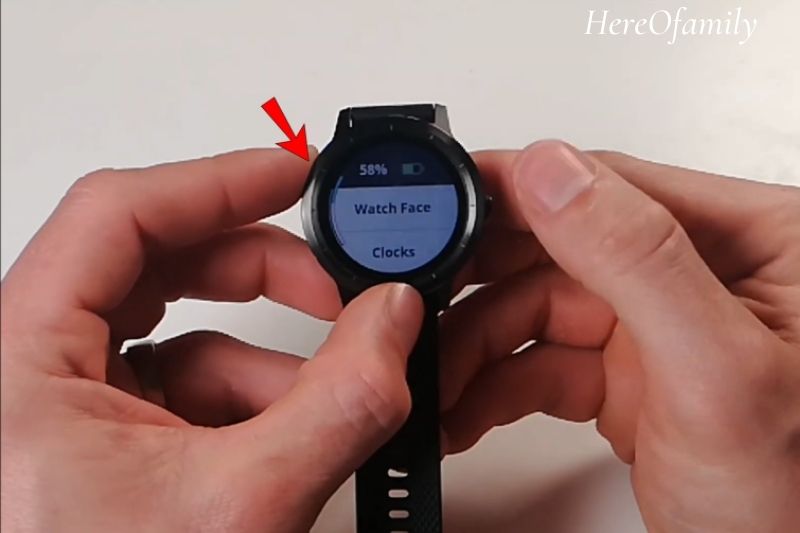
2. Choose “Watch Face” from the drop-down menu. It’s the first option you’ll see, which is convenient.
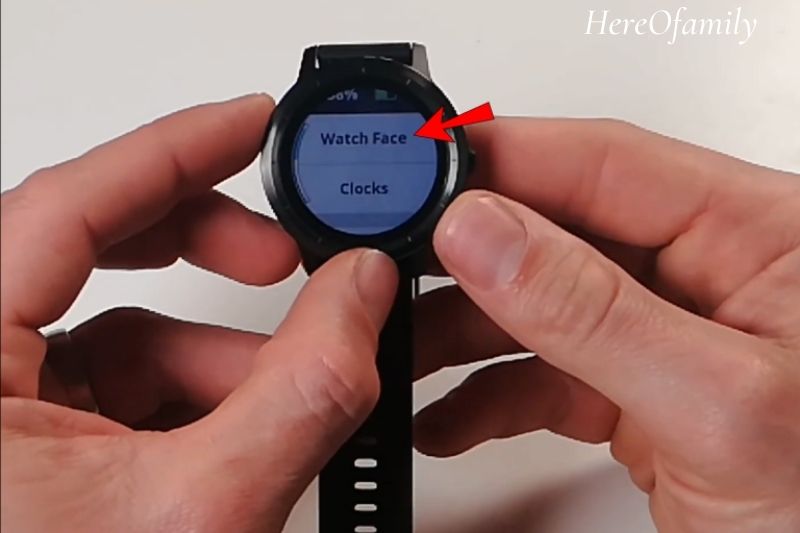
3. On the left side of the screen, you’ll notice a scroll bar. Use the “Up” and “Down” buttons to highlight the face selections.
4. To change the face of watch, tap the watch screen.

5. To see the newly selected watch face on your display, tap “Apply.”

How To Customize a Garmin Watch Face
What happens if your chosen face isn’t quite what you expected? It’s a simple fix: modify the display till it only shows the items you wish to view. All you have to do now is:
1. Select “Watch Face” by pressing and holding the “Up” button on your Garmin.
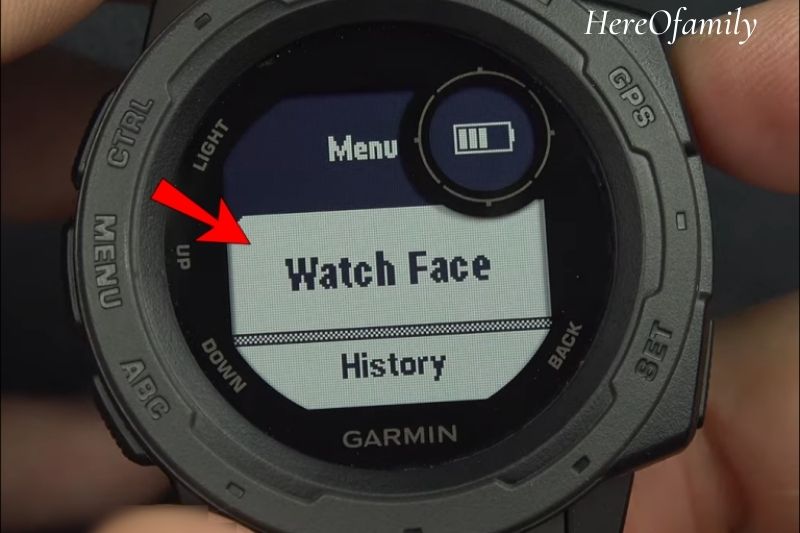
2. Select the face you like, then choose “Customize” instead of “Apply.”

3. The “Watch Face Editor” will open when you press this button. Begin by scrolling through the available options with the “Up,” and “Down” commands.

4. The layout, dial, data, background color, accent color, and other elements can all be changed. Make sure to press “Select” after each option.

Note: You’ll have to go through various customization fields under “Data,” “Accent Color,” and “Background Color.” After each decision, make sure you press “Select.”
Garmin lets you customize your watch by adding and removing features.
Add A New Watch Face On A Garmin
In addition to the apparent pre-loaded watch face options, the selection screen allows you to add new faces. This will enable you to see new watch faces hidden in the background. This is how you do it.

Hold Up, choose Watch Face, and press down until you reach Add New. Select an option and scroll through the list. Select the face you wish to use again once you’ve found it. You can choose to Apply, Customize, or Delete from this menu. Choose Done to save any changes you’ve made.
Install New Watch Faces On A Garmin
Even though Garmin’s faces are diverse and virtually instantaneously configurable with styles, colors, and data elements, many developers are creating their unique faces. The Connect IQ app store comes in handy here.

- Download the Connect IQ mobile app from the iOS App Store or the Google Play Store if you haven’t already. Then, using your Garmin account information, log in.
- Go to Digital Watch Faces in the app and scroll down. The community’s most popular and downloaded watch faces can be found here. Among the most popular are Crystal, Garmin, and NoFrills.
- Click Download, and it will be added to your download queue.
- Next, open the usual Garmin Connect app, touch on your product, and select Appearance > Watch Faces from the menu. Under the Not Installed area, you’ll find the watch face.
- Select the background you want to install by tapping on it. When it’s finished, you’ll be alerted.
- The new face will appear on your screen the next time your model syncs with the Connect app. If the developer has included such options, you can personalize the watch face using the techniques above.
How To Make Your Own Garmin Watch Faces
Garmin has made it easy to create your faces if you feel ambitious and creative. You’ll need to go to the face. I watch face builder do this. The Connect IQ Store app, which must be downloaded separately from the Connect IQ app, contains this feature.
Once you’ve downloaded the app, go to the face it tab to upload your photographs, choose between digital and analog-style designs, add some extra widgets, and choose a color scheme.
After you’ve completed making, sync it to your device, where you’ll discover the newly produced background in the exact location where you added new backgrounds earlier.
Frequently Asked Questions
What are the most famous watch faces in the store?
It’s impossible to say which faces are the greatest, but there are a few trendy options in the Connect IQ Store that you might want to check out.
SHN TxD is a Garmin watch face with a simple style and various settings. The display is easy to read in any light, and it also features a power-saving option.
Infocal is another excellent option for displaying time as the main feature. It also allows you to invert the colors.

Jogging Master is a Garmin-designed analog watch face, not one produced by a third-party developer. It’s also appropriate for hikers and runners because of the high step count.
Rails is a simple yet effective face for Garmin watches available for free. The color scheme is black and yellow by default, but you can change it up.
Garmin also makes the movement watch face. It comes with a stylish background design. The design is beautiful and straightforward, and you may add a splash of color with the rainbow effect.
Selecting the Ideal Garmin Watch Face
Wearing a Garmin watch differs from wearing a regular one. You can establish exercise goals, measure your progress, and even join a group for motivation with a Garmin model.
However, because you’ll be staring at your Garmin watch several times during the day, the same display may become tedious. That’s why, when it comes to watching faces, Garmin gives you a lot of possibilities.
Moving features around on display is straightforward, and if you know-how the, you can create your background and share it with others.
Is it possible to put photos on a Garmin watch?
Garmin is releasing a new app called Face-It today. Face-It is a smartphone app that lets you choose a photo from your phone’s gallery (cloud-based images aren’t supported), connect to your Garmin device, and then install an analog or digital watch face with your chosen photo.

Is there a color display on the Garmin instinct?
It comes in four colors, and we chose the appealing pastel blue Seafoam to live with.
Is there a color screen on the Garmin Instinct?
Although it can be used to track simple steps, sleep, and activity like more basic Garmin fitness trackers, this is extreme sports watch – a poor man’s Fenix 5 Plus, if you will – and it lacks only a few key features that its more expensive siblings have, such as complete mapping, a color screen, and cycle power.
Should you buy a smartwatch? read our article to know more: Are Smartwatches Worth It?
Video
Conclusion
As you can see, changing the background on your Garmin watch is not very difficult, but before we get started, you should keep in mind that this tutorial is only for Garmin watches. If you have a Garmin for running, you can use the Garmin Connect app to change your watch’s background. Hope this article helps you to change the background of your Garmin model.
If you have any other questions, comments or feedback, please leave a comment below, and we’ll get back to you as soon as possible.
