- No Voice
Assuming you would like an introductory paragraph for the article: How to Use Huawei Watch. The Huawei Watch is a cutting-edge smartwatch that has a variety of features.
In this article, we will show you how to use some of the most popular and valuable features of the Huawei Watch. Whether you’re looking to stay connected with your phone, track your fitness, or know the time, the Huawei Watch is a great option.
Contents
- 1 Huawei Watch 3 /Watch 3 Pro tips & features
- 1.1 How to reset Huawei Watch 3
- 1.2 Control the notifications shown on Watch 3
- 1.3 View all currently open apps
- 1.4 Turn music playback controls
- 1.5 Adjust daily steps goals
- 1.6 Change the unit of measurement
- 1.7 Follow a running plan
- 1.8 Change the app launcher layout
- 1.9 Answer all calls without touching the screen
- 1.10 Change the Down button
- 2 Huawei Watch GT2 e/GT 2 Pro Tips and Tricks
- 2.1 How do I charge Huawei Watch GT?
- 2.2 Downloading Huawei watch GT App
- 2.3 How to pair Huawei Watch GT with your smartphone?
- 2.4 How to Change Your Watch Face
- 2.5 Press and hold the screen for the watch face menu
- 2.6 Call from the Huawei Watch GT2
- 2.7 Reset Huawei Watch GT 2
- 2.8 Set up a standby watch face
- 2.9 View dual time zones with your watch face
- 2.10 Set heart rate limits
- 2.11 Unlock your smartphone with your Huawei Watch GT 2
- 2.12 Turn auto-exercise detection on (or off)
- 2.13 Set up pace zones for the GT 2 to be a better running partner
- 2.14 Share your data with third-party fitness apps
- 2.15 Enable Truesleep
- 3 FAQs
- 4 Conclusion
Huawei Watch 3 /Watch 3 Pro tips & features
How to reset Huawei Watch 3
Although we haven’t had any issues with the Watch 3’s performance, it is possible to reset your Huawei smartwatch.
- Scroll down from the main screen of your watch
- Tap the Settings icon
- Scroll down to System and updates
- Select Reset.
- You can also power off the device or restart it.
Control the notifications shown on Watch 3
You can adjust the notification settings directly from your Huawei Watch instead of going to Huawei’s companion app. You can take greater control of your notifications:
- Scroll down from the main screen of your watch
- Tap the Settings icon
- Scroll down to Notifications
- Select Show All and tap System Apps
- To toggle the notifications, select the native app that you wish to control and then tap the toggle.

View all currently open apps
This is important to remember if you have many apps open but don’t know which ones or if they are draining your Huawei Watch’s battery. It’s easy to reveal the most recent app screen.
To launch the most recent app screen, quickly press and hold the twisting crown button. You can also swipe up to close any open apps.
Turn music playback controls
Your Huawei Watch 3 may not be able to launch controls that allow you to skip tracks and play and pause music on your phone. To use the feature, you might first need to enable it. To activate the music controller.
Go to the Huawei Health app, go to Devices, and choose the paired Huawei watch 3.
Scroll down to Device Settings and tap the toggle beside music playback control for enabling or disallow.
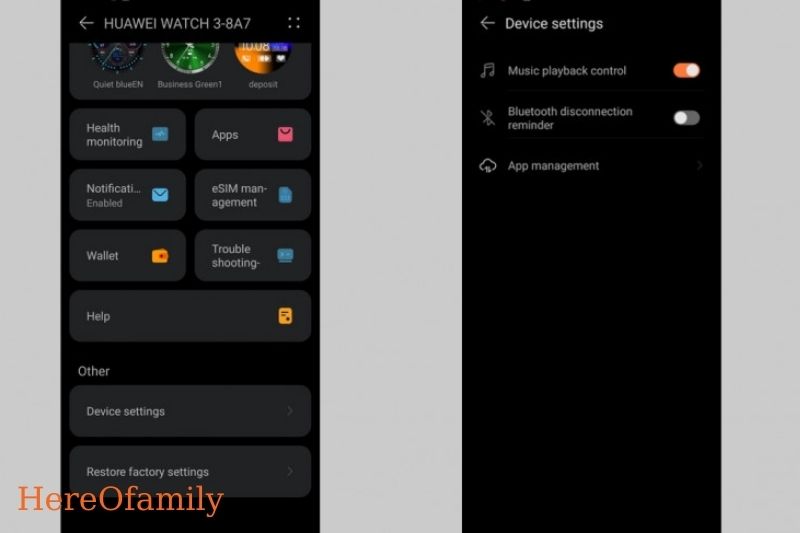
Adjust daily steps goals
You can adjust your step goal if you are not reaching your daily steps or if you want to set a realistic goal before you feel confident about increasing your efforts. This is the fastest way to do it:
- Open the Huawei Health app and tap on the Me tab (next to Devices).
- Next, go to Settings.
- You can adjust the step goal by moving your finger left or right. This will estimate how long it will take you to reach your step goal and the approximate calorie burn.
Change the unit of measurement
You can adjust the unit of measurement displayed on your watch and in the Huawei Health app for those who prefer KM to miles. This is how you do it:
- Tap Me in the Huawei Health app.
- Navigate to Settings, then Units.
- To switch between the two measurement options, tap Units or temperature units.

Follow a running plan
Although Huawei doesn’t make much of this feature, it does offer several run training plans. Start a plan
- Tap Me in the Huawei Health app.
- Tap the My plans button at the top of your screen
- You can select a plan to input your current and future time.
- Click Save to save the plan.
- To set reminders for your sessions, click the cog icon at the top of the screen once the plan has been created.
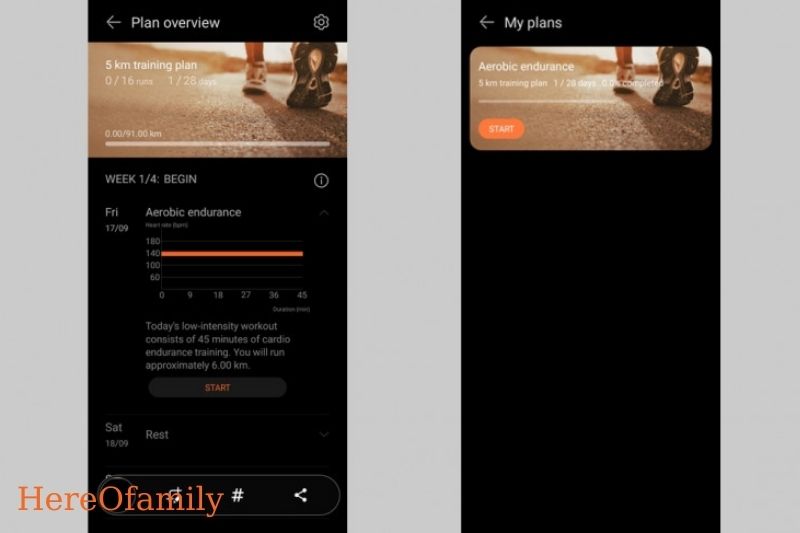
Change the app launcher layout
Huawei HarmonyOS now offers apps. It has added a dedicated screen to view and select the apps quickly. The default layout of the app launcher is a grid-style layout. It is possible to make it display apps in a list. You can change the app launcher view here.
- Scroll down from the main screen of your watch
- Tap the Settings icon
- Scroll down to watch face and launcher
- Scroll down to the launcher, and you’ll be able to select between Grid or List layouts.

Answer all calls without touching the screen
Huawei Watch 3 offers a few gesture-based controls that make it easier to use the smartwatch even if your hands aren’t free. This gesture can be used to answer phone calls. You can use this gesture to answer calls.
- Scroll down from the main screen of your watch
- Tap the Settings icon
- Accessibility options
- Go to gesture and tap the toggle button next to Answer calls gestures.
The bottom button, or “down,” as Huawei refers to it, can be accessed quickly through Huawei’s Workout App. It doesn’t have that same functionality, even if you don’t care about running or swimming. You can quickly access the following information by pressing the down button:
- Scroll down from the main screen of your watch
- Tap the Settings icon
- Click the Down button
- Click next to the native app you wish that down button to be assigned.
Huawei Watch GT2 e/GT 2 Pro Tips and Tricks
How do I charge Huawei Watch GT?
Your Huawei smartwatch may run out of battery in most cases. This can cause inconvenience and lead to poor performance. It would help if you took precautions before fully charging your device with any external accessories. It is recommended that you charge your device in a dry, well-ventilated area. This will help to avoid internal risks like explosions and court circuits. This is the Huawei GT charging guide.
- Step 1: Use a USB cord to connect the charging cradle to the charger.
- Step 2: Secure your smartwatch in a charging cradle.
- Step 3: Align the charging port with the charging cradle’s magnets and attach it.
- Step 4: On the screen interface, check the battery indication.
After you have connected your USB battery, the battery indicator will display your current charge. It is recommended to charge your device for at least 2 hours. You can quickly check the battery level through the app.
Downloading Huawei watch GT App
Huawei Health, an official sports app, was developed by Huawei. It tracks relevant data like performance, calories and heart rate. You can log in to see your health status and learn how you can improve your performance with multi-reports.
Compatible with iOS or Android, the Huawei Watch GT App can be downloaded on Google Play Store or Apple Store.
How to pair Huawei Watch GT with your smartphone?
Connect your Huawei watch GT to the App via Bluetooth. The app will scan your device and display a list of connected devices on your phone. The pairing of the Huawei Watch GT on iOS and Android is universal, so it will be much easier for you to follow the steps below.
- Step 1: Launch the Huawei Health App and select me from the bottom right corner.
- Step 2: Select SmartWatch-Huawei Watch GT Series from My Devices.
- Step 3: To link Huawei watch GT, tap Pair. Before touching Pair, make sure your device is turned off.
- Step 4: The app will then seek the Huawei Watch GT and connect it using the correct MAC address.
- Step 5. Finally, confirm the pairing with an icon that appears as a notification on the watch screen, and the Huawei Watch GT is successfully connected.
It is possible for your devices to not pair because of connectivity issues or other functional issues. An error in transmission signals can cause your device not to recognize you. You can solve your problem by searching online for help in Huawei Health App.
How to Change Your Watch Face
Huawei has a beautiful AMOLED screen for its Watch GT 2 smartwatches. There are a variety of watch faces that can be used. You have options. The fastest way to change your watch face is the following:
Swipe left or right to see the current face options
You can find more watch faces by going to the Huawei Health app and then to Devices. You’ll find a tab dedicated to Watch faces to sync new faces to your watch to sync new faces.
Call from the Huawei Watch GT2
Although the Huawei Watch GT2 series does not offer LTE support for untethered calls (although it can be used to make and receive calls), the watch can handle calls as long as your phone is connected via Bluetooth.
This support is only available for the Huawei Watch GT2 models, not the Watch GT2e. This support is also available only for the 46mm version and Pro of the Watch GT2 or GT2 Pro.
If you own the 46mm Watch GT 2 Pro or Watch GT 2 Pro and wish to make calls:
- Visit Huawei Health to tap Devices.
- Next, tap on Favourite Contacts to continue.
- Tap Add to add contacts you can access from your watch.
- Go to the Contacts menu after you have created your Contacts and your watch has been paired with your phone.
- You can now make calls and adjust the volume during calls.
Reset Huawei Watch GT 2
You have the option to reset your Huawei Watch GT 2 like the Watch 3. The following steps can be used to reset your Huawei Watch GT 2:
- Scroll down from the main screen of your watch
- Tap the Settings icon
- Go to System
- Scroll down to reset your watch. You can also visit this page to unplug the watch from your smartphone, restart it or turn it off completely.

Set up a standby watch face
You can view the time by tapping on the screen or raising the screen to wake it up. However, you also can add a watch face to the screen that can be seen even when the screen is not fully awake. You can add a standby watch face by following these steps:
- Scroll down from the main screen of your watch
- Tap the Settings icon
- Display and choose a Standby watch face
- Tap to swipe through all the options. Tap to choose your standby watch face.
View dual time zones with your watch face
Some watch faces can show an additional time zone. This is a valuable feature that you can use when you travel or need to keep your eye on time zones. Find the watch faces that can display it and add them to your home screen.
- Hold the home screen and press hold.
- Swipe to find watch faces with a small cog beneath. This is a sign that the face can be customized.
- Scroll down and find the dual time zone widget. Please select the time zone you wish to display by tapping and selecting it.

Set heart rate limits
This feature is handy if you are interested in monitoring your resting heart rate. It can provide you with valuable information about your current fitness level. These features are not intended for medical purposes like most of Huawei’s health-centric functions. These features can give you helpful information about your fitness.
These heart rate limits will alert your phone when you are above or below the limits. You can set these heart rate limits:
- Visit the Huawei Health app
- Select your paired Watch GT 2 from Devices
- Tap Health Monitoring, and choose Continuous heart rate monitoring. Make sure monitoring is turned on.
- Next, scroll down to Alerts. You can choose High heart rate alert, low heart rate alert, or both. You can now select the heart rate limits based on beats per minute (bpm).
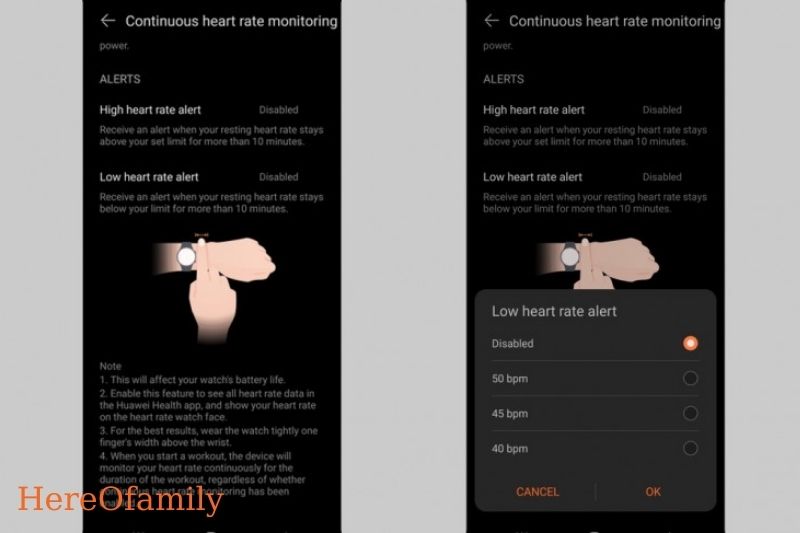
Unlock your smartphone with your Huawei Watch GT 2
This feature depends on the phone you are pairing with the Huawei Watch. This feature will work with Huawei phones but should also be compatible with other Android phones. You might like the idea that you can unlock your phone using your Huawei Watch GT 2:
- Go to Settings on your phone. Select Security and Privacy.
- Next, look for a Smart Lock option.
- You can then add a trusted device that will unlock your phone. You’ll be able to see a list of all your devices by tapping Add Trusted device. Select your Huawei Watch and click on Add to Cart.
This feature will work as long as your watch and phone are connected.
Turn auto-exercise detection on (or off)
Huawei can recognize when you have started a new workout and track it. Although it doesn’t work with all sports profiles, it works for the core ones, such as running and walking.
You can set your watch to recognize workouts automatically, or you don’t want it to.
- Scroll down from the main screen of your watch
- Tap the Settings icon
- To enable or disable auto workout detection, go to Workout Settings.
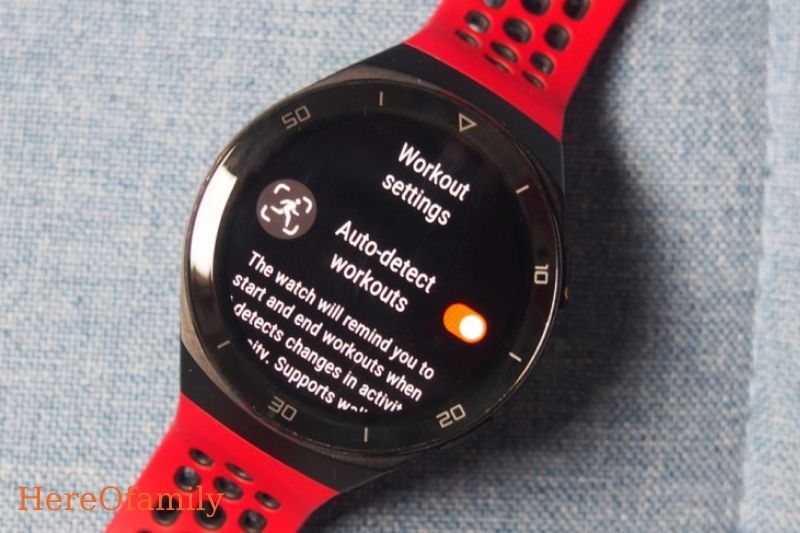
Set up pace zones for the GT 2 to be a better running partner
While the Watch GT2 is an excellent watch for running, it hides some valuable features in its companion app. This includes setting pace zones and adjusting paces to match those zones better. If Zone 1 is jog, and you know your normal jogging pace (or your marathon pace), you can modify it here. You can use the following steps to set pace zones:
- Tap Me in the Huawei Health app
- Click on Settings, then choose Workout settings
- Tap the running pace. Tap the pace boxes to adjust or enter a distance, and it’s time to complete that distance.

You can. Huawei’s app doesn’t have to store all your data. Google Fit and Adidas Running offer this sharing support for Android users. You can sync data to these apps by following the steps:
- Tap Me in the Huawei Health app
- Click Privacy Management and choose Data sharing and authorization
- Next, you will see the supported services
- Follow the steps to link the apps by tapping the service you wish to share data.

Enable Truesleep
Huawei’s TruSleep feature is included in the Huawei Watch GT 2. As the name suggests, it monitors your sleep and tracks your progress to improve your sleeping habits. It provides information about your sleeping habits and tells you how long it took for your deep, light, and REM sleep.
As you might have guessed, it is not enabled by default. To enable it, you’d need the Huawei Health app. You can open the Details page and enable Huawei TruSleep.
If you are considering buying a smartwatch for your children, this guide maybe help: Best Kids Smart Watch
FAQs
You can do so much with a Huawei smartwatch.
Fantastic display of smart features. HUAWEI WATCH 3, which uses eSIM technology 1, can be used as a standalone communication device. You can make calls, listen to music and download apps using your existing number. Calling people is the best way to make contact.
Is Huawei Watch Fit worth it?
The Huawei Watch Fit is an overall trendy device. It does have some issues with heart rate accuracy, but it is a beautiful fitness tracker that looks great, has reliable sports tracking, and lasts for a week.

Is there a SIM card for Huawei Watch?
Huawei Watch 2 (2018) revealed: that eSIM, Nano-SIM and No SIM versions are now available. The official Huawei Watch 2 (2018) has been unveiled. Not much has changed from the Watch 2 Pro. The model can be ordered with either nanoSIM or an eSIM to connect to 4G networks. There is also a Bluetooth-only option.
How can I control the music on my Huawei watch Fit?
Controlling music playback
- Open the Huawei Health app, navigate the device settings screen and touch music.
- You can access the music playback control screen by swiping on the watch face screen after you have played a song from your phone. You can pause, restart, or switch the music playing.
Video
Conclusion
In this article, we discussed the Huawei Watch from all sides. You should know that there are so many exciting and useful features to explore in this smartwatch; you want to spend some time with it. HereOfamily hopes this article was helpful and informative.
