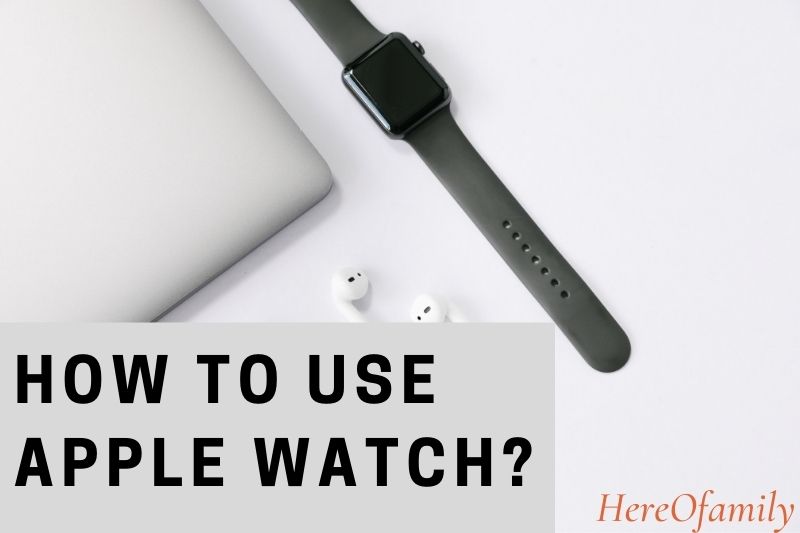Assuming you have an Apple Watch, there are many ways to use it. You can use it to track your fitness, monitor your heart rate, and more.
Additionally, you can use it to stay connected with your loved ones and the world around you. In this article, HereOfamily will show you how to use Apple Watch.
Contents
- 1 Knowing How To Use The Significant Buttons
- 2 How To Charge And Turn On Your Apple Watch
- 3 Basic Gestures Should Be Learned
- 4 Checking Notification
- 5 Make And Receive Calls
- 6 Use Apple Pay
- 7 Use Maps
- 8 Update The Software
- 9 Change The Band On Your Apple Watch
- 10 Use Your Apple Watch To Perform An Electrocardiogram
- 11 Applications For The Apple Watch
- 12 Use Your Apple Watch To Control Your Car
- 13 Discovering Your Activity Rings And Getting Started With A Workout
- 14 How To Use The Apple Watch: Personalizing The Apple Watch
- 14.1 How To Use A Photo As An Apple Watch Face
- 14.2 How To Change Text Size On Your Apple Watch?
- 14.3 How To Mute Your Apple Watch And Change The Volume?
- 14.4 How To Install And Delete Apple Watch Apps?
- 14.5 How To Delete And Remove Apps From Your Apple Watch
- 14.6 How To Add And Delete Apps From The Apple Watch Dock?
- 14.7 How To Change Apps On Your Apple Watch?
- 14.8 How Do I Switch Between Apps?
- 14.9 How To Use Theater Mode On The Apple Watch
- 14.10 How Can You Get Rid Of Your Notifications?
- 14.11 How To Make Siri Work For You?
- 14.12 Where Can You Look For Your Phone?
- 15 Is Apple Watch waterproof?
- 16 FAQs
- 17 Conclusion
Knowing How To Use The Significant Buttons
Let’s start with the physical product itself. There are a few crucial components to remember:
1. The face and screen of the watch are referred to as the display. Taps, swipes, and presses are all recognized.
2. The Digital Crown is the spinning button on the side. To use Siri, press and hold the Digital Crown; turn it to scroll or zoom; display the Watch face or Home Screen, and double-press to open the most recently used app.
Newer models include a cardiac sensor embedded into the Crown, which you can use to acquire an ECG reading by pressing your finger on it.
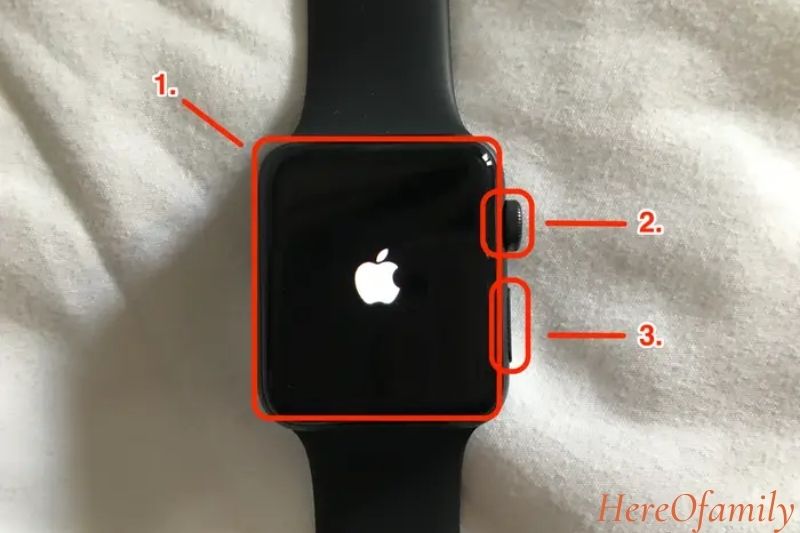
3. Below the Digital Crown is a flat oval that serves as the Side button. Press it once to display the Dock (a list of your recently used apps), twice to use Apple Pay, and once to switch your watch on or off or make an emergency phone call.
4. The band release buttons are thin oval buttons on the rear that you may use to replace the band. They are located at the very top and bottom.
5. Your heart rate is measured by the optical heart sensor dots on the back of your product.
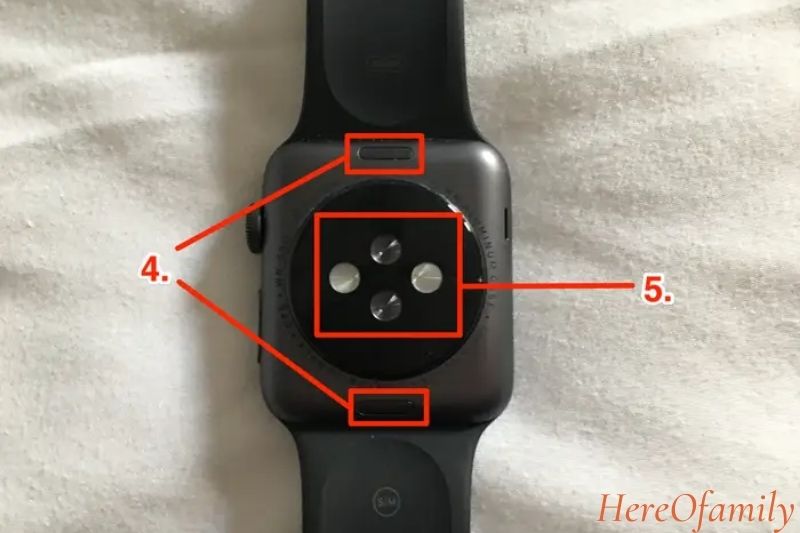
How To Charge And Turn On Your Apple Watch
It comes with a charging “puck” that magnetically attaches to the back of the device. You may also use any regular wireless charging station to charge your watch. For additional information, see our charging your Apple Watch guide.
1. Press and hold the side button until the Apple logo displays in the middle of the screen to power on your smartwatch.
2. Pair your iPhone and Apple Watch, then complete the setup by following the on-screen directions.
Using the Settings app on the Apple Watch or the Watch app on your iPhone, you may change your watch’s settings at any moment, including the passcode and how to wake the display.

Basic Gestures Should Be Learned
The physical movements you use to engage with the watch are known as gestures. You won’t need to memorize a dance routine; all you’ll need is a single finger.
1. Press the Digital Crown while staring at the watch’s face to access your app library. Using the Watch app on your iPhone, you can add or remove apps.
2. To start an app, choose an item, switch specific settings off and on, and tap the screen.
3. If you’re in an app, you can scroll and navigate by swiping up or down with your finger.
4. Swipe left or right while gazing at the watch’s face to switch between different faces (which can be altered and personalized), swipe up from the bottom of the screen to expose the Control Center, and swipe down from the top of the screen to see your alerts.
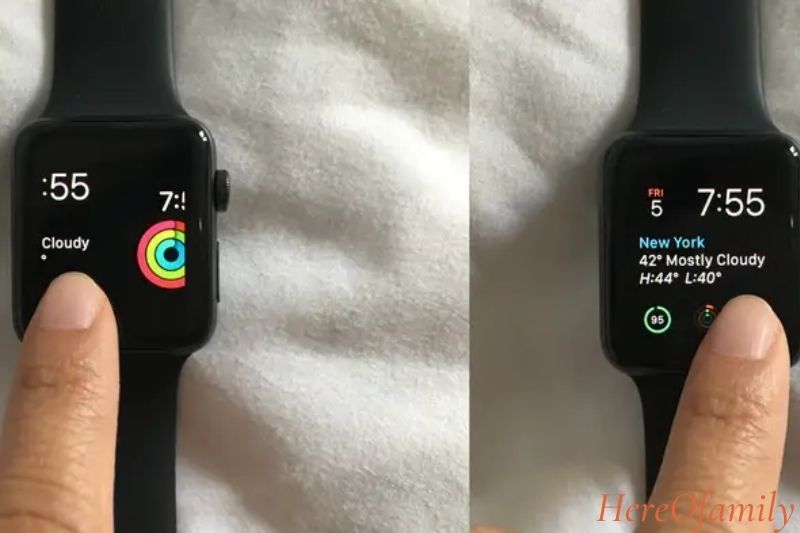
5. You may alter the current face by pressing and holding your finger on the watch face screen.
Checking Notification
1. Unless you’ve hushed your smartwatch, you’ll feel a vibration on your wrist when a new notification arrives. Raise your wrist to see the notification as soon as it arrives. Please scroll down to the bottom and press Dismiss to remove it.
2. A red dot appears at the top of the Watch face if you’ve missed any alerts. To access the Notification Center, swipe down from the top of the screen on the face. You can scroll through the notifications and tap to open them, or swipe left and press the red X to dismiss them.
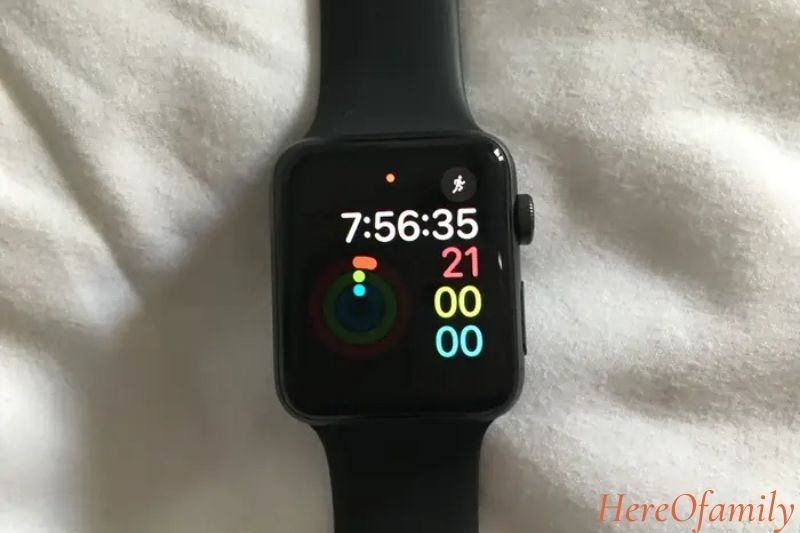
Make And Receive Calls
Make phone calls on the smartwatch the same way you would on your iPhone. Because the speaker isn’t very loud, you might not want to make calls all the time.
Still, talking into your watch has a Dick Tracy vibe and is a great way to experiment with your new gadget. Making FaceTime audio calls on your device is very simple.
If you don’t want to have a conversation on your wrist when a call comes in on your device, you may quickly transfer the call to your iPhone before or after you answer it.
Use Apple Pay
Who needs a wallet in their pocket? Pay with Apple Pay on your smartwatch like you would on your iPhone. You must first set up Apple Pay on your smartwatch. Then, when you’re ready to buy something, double-tap the side button and hold it up to the card reader.
Use Maps
One of the most valuable features of this smartwatch is Maps. With Apple’s built-in mapping tool, you can get turn-by-turn instructions to a destination by lightly tapping your wrist. No longer will you be mistaken for a tourist as you stare at your iPhone, perplexed, or listen to Siri yell orders.
Update The Software
Apple releases software upgrades for it regularly. Some of the updates are minor and are intended to fix minor bugs or security flaws. Other significant updates include a complete redesign of watchOS.

The software updates need a bit more effort than updating an iPhone or iPad, such as ensuring that the watch is connected to Wi-Fi and that your iPhone is running the most recent version of iOS.
Change The Band On Your Apple Watch
One of the most appealing features of this watch is altering its appearance quickly and effortlessly. While you’re limited with the body color you choose (for the most part), there are almost endless options when it comes to Watch bands. The bands come in several styles, including sports bands for working out and leather and Milanese loop alternatives for a dressier look.
Use Your Apple Watch To Perform An Electrocardiogram
Series 4, Series 5, and Series 6 contain an ECG app that uses your smartwatch’s electrical heart sensor to analyze your heart rate and rhythm and detects atrial fibrillation (AFib).
Applications For The Apple Watch
Apps are the most effective method to customize your product, and there are a staggering number of them to select from. Meet your exercise goals, keep in touch with family and friends, check the weather, etc.
With watchOS 6 and later, you may add apps to your smartwatch from your iPhone or visit the Apple App Store directly from your wrist.
Use Your Apple Watch To Control Your Car
If you own a Tesla, BMW, Porsche, Volvo, or one of several other automobile brands, you may be able to operate certain functions with your device. Some car manufacturers even allow you to use it as a key.
Discovering Your Activity Rings And Getting Started With A Workout
1. The Activity app contains three rings that track your daily activity: Move (red), Exercise (green), and Stand (blue) (blue). When you first set up the watch, you’ll be able to choose your daily goals, which you can adjust at any moment using the Activity app. When a ring fills up, you’ve achieved your daily objective.
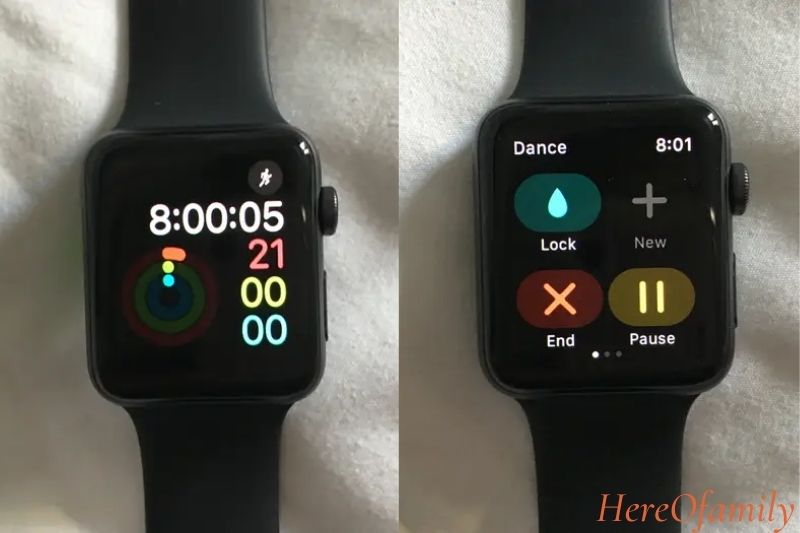
2. Open the Workout app to begin a workout (a green icon with a running stick figure). Select your activity by scrolling through the many workout options and tapping it to start. Swipe left to lock, pause, or end your workout (to avoid accidental tapping and activate the Water Lock).
You can examine your activity history, prior workouts, and awards you’ve received by using the Activity app on your watch or iPhone.
How To Use The Apple Watch: Personalizing The Apple Watch
How To Use A Photo As An Apple Watch Face
- On your iPhone, open the Apple Watch app.
- Choose Brightness & Text Size.
- Adjust the font size with the second slider.
How To Change Text Size On Your Apple Watch?
- On your iPhone, open the Apple Watch app.
- Select Brightness & Text Size.
- Adjust the font size with the second slider.
How To Mute Your Apple Watch And Change The Volume?
Option 1: Set your Watch to alarm.
- To see the Control Center, swipe up.
- Press and hold the Mute button.
Option 2: To return to the home screen, press the Digital Crown.
- Select the Settings app.
- Tap Sound & Haptics.
- Switch the Mute slider to On.
How To Install And Delete Apple Watch Apps?
How can I put a new app on my Apple Watch?
- On your iPhone, launch the Apple Watch app.
- Scroll down to the App Store tab.
- Choose which program you want to install. The Watch App’s App Store functions similarly to the standard App Store, with curated collections, featured apps, and search functionality for software created exclusively for the Apple Watch.
- To download your app of choice, go to the app page and pick Get (free apps) or Buy (paid apps).
How to put your existing apps on your Apple Watch?
- On your iPhone, open the Watch app.
- Scroll beyond the preloaded Apple Watch apps to see a list of iPhone apps that work with your Watch. Apps already installed on your Watch will have a label next to their name that says Installed.
- Select the app you wish to add to your Apple Watch by tapping its name. To install it, move the slider.
How To Delete And Remove Apps From Your Apple Watch
If you want to get an app from your Apple Watch, you don’t have to dig out your iPhone. You can delete apps from your Watch just like your iPhone.
- Go to the home screen of your Apple Watch.
- Press and hold any app icon until it begins to jiggle. To delete an app, tap the X on its icon. (Note that Apple’s apps are not removable.)
- To confirm the deletion, tap Delete App.
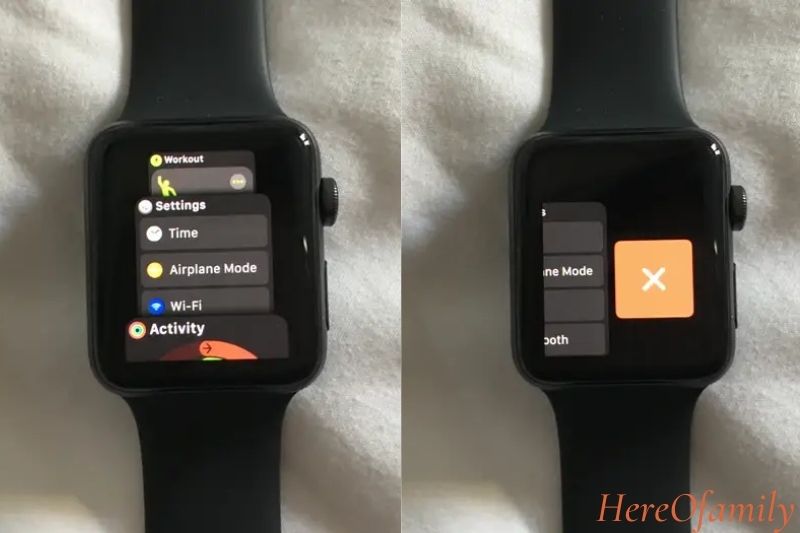
How To Add And Delete Apps From The Apple Watch Dock?
How to use your Apple Watch to add and remove apps from the Dock
- To call the Dock, open an app, in this case, Lyft, and click the side button beneath the Digital Crown.
- To keep that app in your Dock, tap the Keep in Dock icon.
- To delete an app, slide left and then hit the Remove icon that appears.
How to use your iPhone to add and remove apps from the Dock
- On your phone, open the Watch app.
- Click Dock.
- Select Edit.
- When you’re finished with the Dock, tap Done.
How To Change Apps On Your Apple Watch?
How to switch between Apple Watch apps using the Dock
- Press the side button directly below the Digital Crown to open the Dock.
- Swipe up or down until the app you wish to utilize appears.
- Select the app you wish to use by tapping it.
How Do I Switch Between Apps?
Here’s a fast method for toggling between two programs quickly.
- Create an app. We’ll utilize Calendar in this situation.
- Return to the app screen by pressing the Digital Crown.
- Open another program, in this example, Activity.
How To Use Theater Mode On The Apple Watch
- To access the Control Center, swipe up from your Watch’s home screen.
- Swipe down until you see an icon with two theater masks at the bottom of the Control Center options.
- Tap the Theater Mode symbol, then tap the orange Theater Mode button to confirm you wish to enable it.

How Can You Get Rid Of Your Notifications?
Swipe down from the top of the screen on the watch face to see your notifications. Tap Clear All after forcing a force touch on the screen.
How To Make Siri Work For You?
Press and hold the Digital Crown to bring up Siri for voice commands. Raise your wrist and say “Hey Siri” as an alternative.
Where Can You Look For Your Phone?
Swipe up on the display from the watch face to access Control Center. In the right corner, tap the Find Phone icon. A sound will be played on your iPhone.
Is Apple Watch waterproof?
Except for the initial Apple Watch, all Apple Watch models are water-resistant to 50 meters and can be used for shallow-water sports like swimming. On the other hand, Apple does not advocate using the Apple Watch for scuba diving or any other activity involving high-velocity water, such as water skiing.
Consider setting Water Lock mode when swimming to prevent accidental touches caused by water pressure. Turn the digital crown after you’re dry to evacuate any water that has crept into the watch crevices.
The Apple Watch (1st generation) and Apple Watch Series 1 are splash-resistant, so submerging them in water is not recommended. Soaps, shampoos, conditioners, lotions, and perfumes, according to Apple, may impair the quality of the Apple Watch seals.
FAQs
How can I get started with Apple Watch?
Configure your Apple Watch
- Put it on and turn it on.
- Keep your smartwatch near your iPhone.
- Place your iPhone over the animation and hold it there.
- Create a new account or restore from a backup.
- Log in using your Apple ID.
- Make your selections…
- Make a passcode for yourself…
- Select features and applications.
Do I have to have my phone to use my Apple Watch?
Even if your iPhone isn’t with you, your smartwatch can do the following tasks with a Wi-Fi or cellular connection. Get directions, send iMessages, and more with Siri.
How does an Apple Watch help you?
It’s the best tool for living a healthy lifestyle. Because it’s on your wrist, it can accomplish things your other gadgets can’t. You receive a fitness partner who tracks all of your movements, valuable health information, and a connection to the people and things that matter most to you when you put it on.
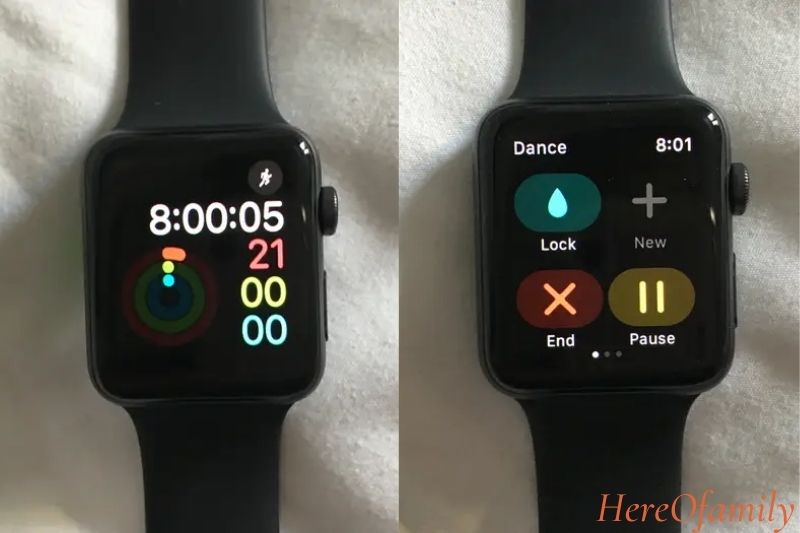
How long does it take for an Apple Watch to charge?
Let’s get this party started with some fundamentals. According to Apple [1,] charging a battery from 0% to 80% takes 90 minutes. Furthermore, Apple [1] claims that the battery would last roughly 18 hours with average use.
Is the Apple Watch equipped with a keyboard?
There is no built-in keyboard it. You may send emails and texts using the Scribble feature or Siri. To text a contact, wake Siri by pressing the Digital Crown on your watch, then say “Text Contact Name” and tell Siri what you want to say.
Conclusion
After going through the list of tips on using the Apple Watch, you should be able to utilize it for your specific needs. At this point, you should be able to use it in any situation and even use it effectively.
Thank you for reading this guide, and we hope you will find this article helpful.