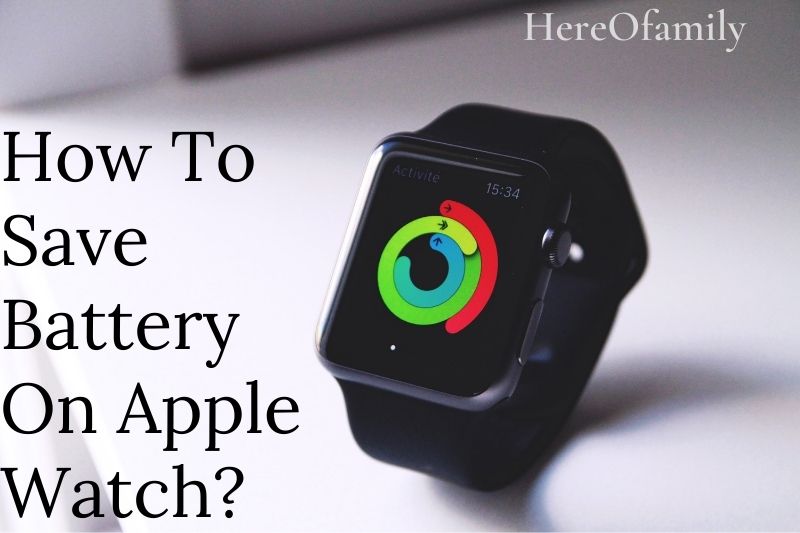When it comes to your Apple Watch, one of the things you may be concerned about is the battery life.
Fortunately, there are some things you can do to help conserve battery power and make your watch last longer. Here are a few tips on how to save battery on Apple Watch.
Contents
- 1 Turn off the Always-On Display (Series 5 and Later)
- 2 Choose a Dark Watch Face and Dim the Lights
- 3 Reduce the Number of Notifications you Receive
- 4 Avoid Making Phone Calls or Talking on a Walkie-Talkie
- 5 During Workouts, Use Power Saving Mode
- 6 Avoid Playback of Media, Especially on Cellular
- 7 Turn off the Wake on Wrist Raise Option
- 8 Remove Some Difficulties
- 9 Disable Background Refresh and Manage Apps
- 10 Check to see if your iPhone’s Bluetooth is turned on
- 11 Turn Off Other Features
- 12 Fixing Excessive Battery Drain
- 13 Remember Why You Purchased Your Watch
- 14 FAQs
- 14.1 How long does the battery on an Apple Watch last?
- 14.2 What exactly does that 18-hour estimate cover?
- 14.3 Does having an always-on screen affect battery life?
- 14.4 How long does it take to charge an Apple Watch?
- 14.5 How to turn on/off Power Reserve mode?
- 14.6 How to check battery life on Apple Watch?
- 15 Conclusion
Turn off the Always-On Display (Series 5 and Later)
Except for the SE, the Series 5 and beyond have an always-on display. It’s no longer necessary to flick your wrist or tap the screen to check the time. To do this, Apple employs several smart methods, like decreasing the display’s refresh rate from 60Hz (60 refreshes per second) to just 1Hz.
You can save even more energy by turning off the watch’s always-on display and then raising it to wake it up. Go to your iPhone’s Watch app, go to General > Display & Brightness, and uncheck Always On.

Choose a Dark Watch Face and Dim the Lights
Your smartwatch uses a small OLED panel with self-emissive technology as its display. Each pixel in an OLED produces its light. To make an OLED display black, turn off the pixels.
This means that a smartwatch face with a lot of dark space will consume less energy than one with many bright whites and solid colors. To see how much of a difference this makes, try some experiments. You may notice a significant reduction in energy utilization if you have a Series 5 or later and use the Always-On display.

You can change the existing watch face by tapping and holding it. Then scroll left or right to choose one, or tap the plus sign (+) to add a new one. Swipe up and select Remove to eliminate a face you no longer use.
Reducing the brightness of the display can also save a lot of electricity. Go to watch> Display & Brightness on your iPhone to make the necessary changes.
Reduce the Number of Notifications you Receive
Push notifications eat a lot of power on smartphones, and the smartwatch is no exception. Eliminating some of these may not only save you money on electricity but may also boost your productivity.
All alerts from your iPhone are sent to your smartwatch by default. Reduce the amount of information you receive on your wrist to the bare minimum. After all, you can check it later on your iPhone if it can wait.
Launch the Watch app on your iPhone and tap Notifications to decrease your Notifications. To customize those alerts, hit each primary Apple service at the top. They’ll be handled the same way they are on your iPhone otherwise.
A list of third-party apps appears below these. On your wrist, toggle off any you don’t want to receive alerts from.

Avoid Making Phone Calls or Talking on a Walkie-Talkie
Using your watch to make calls or the Walkie-Talkie function drains more power. The battery won’t be drained by a five-minute call now and again. If you expect to be on the phone for much longer than that, it’s advisable to use your iPhone to make the call.
By resting your palm over the screen while receiving a call, you can quiet incoming calls (and other notifications like alarms) without hanging up.
Maybe you need to see this guide: How To Use Walkie Talkie On Apple Watch?
During Workouts, Use Power Saving Mode
The ability to monitor your heart rate while exercising is one of the best features of the Apple Watch, but not everyone takes advantage of it. You may turn off the heart rate monitor entirely to save battery life.
After that, your smartwatch will solely track metrics during exercises, such as time, distance, and speed.
To turn off the heart rate monitor, open the Watch app on your iPhone and select Workout. Toggle on Power Saving Mode on the next page.
Keep in mind that the overall number of calories expended will be less accurate if you do this.

Avoid Playback of Media, Especially on Cellular
If you have suitable wireless headphones (like Apple AirPods) or a third-party Bluetooth solution, you can sync music to your watch and leave your iPhone at home. However, this will deplete your battery faster, especially if you monitor an exercise.
You can even stream music from Apple Music or Spotify if you have a cellular Apple Watch. However, because mobile data consumes a lot of power, your Watch battery will quickly be depleted.
If you use these capabilities and wish to save battery power, we recommend obtaining an arm strap or carrying your iPhone.
You may also use an iPod Shuffle (you’ll have to acquire one secondhand because Apple no longer makes them) or an MP3 player.
Turn off the Wake on Wrist Raise Option
When you raise your wrist on a Series 4 or earlier, the display on your watch will light up. Because you don’t have to touch or tap anything, this is useful for rapidly checking the clock or receiving messages.
If you don’t mind tapping the screen or pushing the Digital Crown to check your watch, you can disable this feature. Open the Watch app on your iPhone, go to General > Wake Screen, and then turn off Wake On Wrist Raise.
This can be useful if your smartwatch keeps waking up during the day and drains the battery too quickly. If feasible, we recommend leaving the Wake On Wrist Raise setting activated.

Remove Some Difficulties
Complications show information from other apps on the watch face, like the current weather or scheduled appointments. Many people purchase a smartwatch for this reason alone.
The more smart complexities you have, the more your battery will be depleted. Because they acquire their data from somewhere else, your smartwatch will have to send repeated requests.
You can disable a complication if you don’t use it very often. To do so, hold down the watch’s face while tapping edit. Swipe to reveal the different complexities available on your watch, then choose one.
The Digital Crown can then cycle through all of the potential complexities.
Some complexity shortcuts, such as the Stopwatch and Timer, do not generate data queries. Others, such as weather forecasts and news headlines, do so often to provide the most up-to-date information. If you have too many of these, your battery life will suffer, so find a happy medium.
Most importantly, don’t forego any of the features that drew you to an Apple Watch in the first place. If you rely on specific information on your wrist, such as stock prices or the current temperature, a little extra battery drain is worth it.
Disable Background Refresh and Manage Apps
Have you ever looked at your watch’s app list and wondered how they all ended there? When you download an iPhone app from the Software Store, the Apple Watch app is automatically loaded.
Open the Watch app on your iPhone, go to App Store, and then turn off Automatic Downloads.
These apps may also run background queries for information, further draining the battery. Launch the Watch app on your iPhone and hit General to modify your preferences. Toggle-Off the Background App Refresh setting if you don’t want an app to wake up and download new data now and then.
It would help if you also eliminate any programs that you never use. Go to your iPhone’s Watch app and scroll down to the Install on Apple Watch section. Tap an app to delete it, then turn off the Show on Apple Watch setting.
Check to see if your iPhone’s Bluetooth is turned on
The Apple Watch communicates with your iPhone using Bluetooth LE (Low Energy). This technology was created to consume as little energy as possible. When it’s turned off, the smartwatch is forced to use Wi-Fi, employing more battery.
Make sure your iPhone’s Bluetooth is turned on. To ensure it’s turned on, go to Settings > Bluetooth on your iPhone, or check the Bluetooth symbol in Control Center to see if it’s blue rather than white.
Turn Off Other Features
These last three suggestions may not make much of a difference, but if you’re not using their connected features, you should get rid of them.
To begin, turn off the hands-free Hey Siri feature. Open your iPhone’s Watch app, tap Siri, and then toggle the Listen for ‘Hey Siri‘ setting off. If Raise to Speak is turned on, you can talk to Siri at any time by just elevating your wrist.
Reducing haptic feedback can help you preserve battery life, especially if you get a lot of notifications. To do so, go to your iPhone’s Watch app and select Sound & Haptics. Disable the Haptic Notifications option to turn off all alerts. You can easily lessen the strength by choosing Default instead of Prominent.
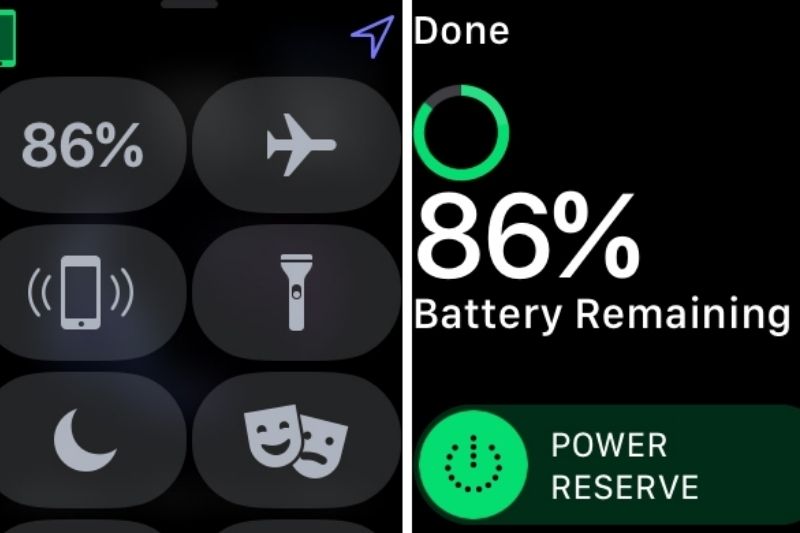
Silent (the bell icon), Do Not Disturb (the moon icon), and Theater (the masks icon) modes all lower power consumption. Swipe up while looking at a Watch face to get to these.
Incoming notifications are disabled in Do Not Disturb mode, and Raise to Wake, audio, and incoming notifications are disabled in Theater mode.
If environmental audio risks your hearing, the noise monitoring tool will alert you. When you’ve been exposed for too long, you’ll receive an alarm, and you can also track your overall exposure in the Health app.
Disable Environmental Sound Measurements under Noise on your iPhone’s Watch app to disable this setting (and perhaps save some battery life).
If your Apple Watch has handwashing detection turned on, you might want to switch it off because it uses much power.
If you want to mute notifications on your watch, see this guide: How To Silence Apple Watch?
Fixing Excessive Battery Drain
There’s a distinction between squandering battery life on features you don’t use and severe battery drain caused by a software or hardware issue.
If your Watch battery is depleting rapidly and you aren’t using it to log workouts or make phone calls, you may have a more severe issue. If you’re down to 50 percent battery before noon or have to charge your phone every night before bed, you might want to dive a little further.
The first thing you should do is update your iPhone and Apple Watch. Go to Settings > General > Software Update on your iPhone to do so.
Open the Watch app and go to General > Software Update to update your watch on your iPhone. If your Apple Watch is brand new, you should wait a few days to settle into a routine before attempting to resolve this issue.
It’s possible that your smartwatch needs to be restarted. You can do this by pushing and holding the side button until Slide to Power Off appears. In the event of a crash, you can conduct a hard reset by pressing the side button and the digital crown simultaneously for 10 seconds until the display turns off.
If these methods do not resolve the problem, you can unpair your watch and repair it. To do so, open your iPhone’s Watch app and then tap My Watch. At the top left, tap All Watches, then the Info button next to the watch you want to unpair.
Tap Unpair Apple Watch in the following menu. To repair your watch, open the Watch app on your iPhone when it has restarted. You can also restore your watch from a backup here; if you don’t, you’ll have to reinstall watch faces, applications, and preferences.
If necessary, you can go one step further and reset your watch to factory settings. Go to your iPhone’s Watch app, go to My Watch > General > Reset, and then tap Erase Apple Watch Content and Settings.
You can pair your watch again in the Watch app on your iPhone after it restarts.
If you’ve tried everything and your power drain is still too high, you should contact Apple. You may be covered by a warranty or need a new battery ($79).
Another option to examine is that the iPhone with which your watch is connected could be the source of the problem.
Remember Why You Purchased Your Watch
Once a day, try to charge your Apple Watch. These tips, or a battery replacement, should assist if it doesn’t last a full day on a full charge.
If you conclude the day with a lot of battery power left, on the other hand, you might be losing out on some of the watch’s best features. Is it worth it if you have to forgo functionality to get two days of use out of your watch?
Another thing to remember is that the smaller (40mm) Apple Watch has a smaller battery than the more oversized (44mm) Apple Watch. This is something to consider whenever you’re planning to upgrade.
FAQs
How long does the battery on an Apple Watch last?
The essential thing to remember about battery life is relative; you can log a workout that quickly drains the battery or wear the watch all day without checking it, and it will last longer.
However, Apple does offer a general battery life recommendation for the Series 6, Series SE, Series 5, Series 4, and Series 3: 18 hours of battery life after an overnight charge.
What exactly does that 18-hour estimate cover?
The official Apple estimate considers 90-time checks, 90 alerts, 45 minutes of app use, and a 60-minute workout with music played over Bluetooth from the smartwatch.
A two-hour Bluetooth linked call, a one-hour LTE call, or seven hours of playing a playlist over LTE may drain the entire battery.

Does having an always-on screen affect battery life?
Apple claims that it will not affect the battery whether you turn this feature on or off. You can sleep for longer than 18 hours, but if you want to use the new sleep tracking feature, you’ll have to pay more frequently, according to our experience.
How long does it take to charge an Apple Watch?
According to Apple, the Apple Watch charges in two hours, 80 percent is reached after 90 minutes using the magnetic charging cable. If you’re using a third-party charger, this may differ.
The Series 7, on the other hand, will charge to 80% in 45 minutes and be able to track a night’s sleep in just 8 minutes. To attain these quick charge times, you’ll need to utilize the Series 7’s new charging plate, distinguished by its aluminum case.
How to turn on/off Power Reserve mode?
There is a Power Saver option, but it’s very destructive, leaving your watch merely showing the current time. Go to Settings > Battery and turn on Power Saver to activate it. Press the crown and side buttons simultaneously to switch it off and return to full power mode.
How to check battery life on Apple Watch?
If you’re new to the smartwatch, you’d be excused if you didn’t notice the battery % during your first few menu explorations. Here are several ways to see how much juice you have left:
- Swipe up on the watch display to open the Control Center and see the battery percentage. Touch the battery percentage and drag the Power Reserve tab to activate the Apple Watch’s low-power mode.
- A battery complication is available on several watch faces.
- A battery widget can be added to an iPhone to display the battery percentage of a linked Apple Watch.
- To see the battery % on your Apple Watch while charging in Nightstand Mode, press the green charging icon.
Video
Conclusion
After reading this article, HereOfamily hopes that you will better understand what you can do to save battery on the Apple Watch. You will learn some tips on conserving battery power and preventing your watch from shutting down. We wish you a good day.