If you’re looking for a way to silence your smartwatch, you can try a few different methods. You can use the Do Not Disturb feature, turn off the sound, or disable the raise to wake part. Here’s a step-by-step guide on how to silence Apple Watch.
Video
Contents
Quickly Silence Apple Watch
Apple Watch Cover with your hand
You can silence your smartwatch by covering it with your palm. Apple claims that it should be covered for three seconds. However, it doesn’t take that long to detect that you want it shut down.
Instead, every sound is muted as soon as your skin touches the Watch’s face. It is as easy as a three-second cover.
This does not apply in all cases. It’s unlikely that this will happen without you knowing.

Check the settings of the app on your iPhone.
- Open Apple Watch
- Tap on the one that you want now if you have more than one Watch
- Tap Sounds & Haptics
- Make sure to check the Cover to Mute button at the bottom
The last setting, Cover to Mute, on the page defaults to on. You need to reset it if you have ever turned it off.
How To Silence Your Apple Watch
It can be muted to silence all sounds. Here’s how you do it.
1. To reveal the Control Center, swipe up on the watch face.
2. To activate Silent Mode, tap the bell icon. This feature will turn on the icon, and the bell icon will flash.
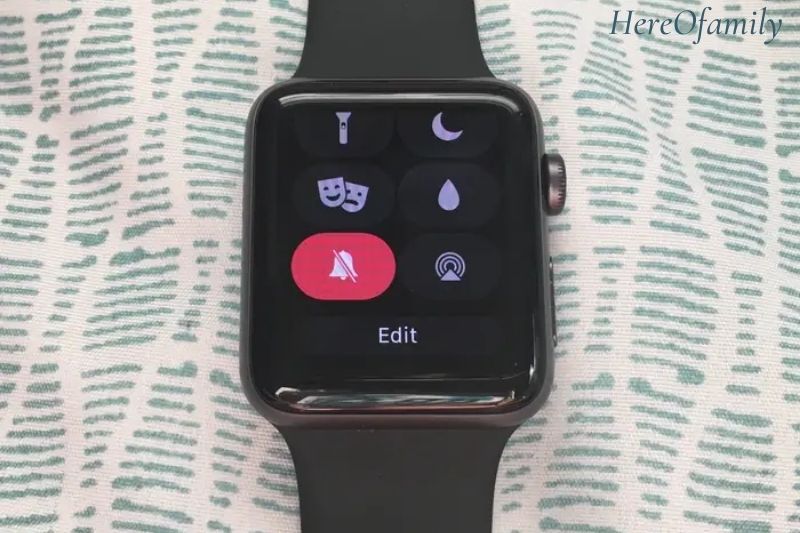
3. Silent Mode allows you to receive still haptic notifications (taps on the wrist) and alarms and timers while your device charges.
4. You can turn off Haptic Alerts by opening the Settings app for a smartwatch or the Watch app on iPhone. Tap Sounds & Haptics to switch Haptic Alerts off.
How To Turn On Do Not Disturb
This feature prevents alerts and calls from lighting up your Watch screen.
1. To reveal the Control Center, swipe up on the watch face.
2. Tap the icon of the crescent moon.
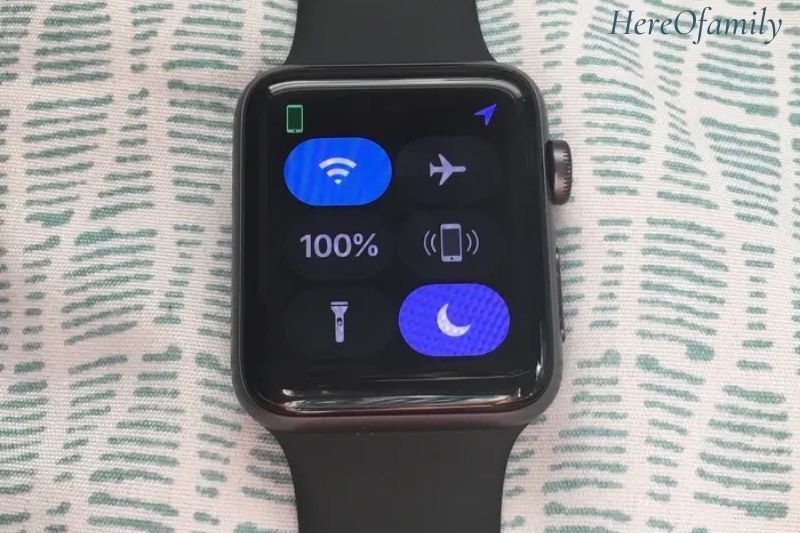
3. To set the duration of this feature, choose an option. Do Not will remain on until you turn it off manually. Options like “On for 1 Hour” or “On until the evening” turn Do Not Disturb off after a specified time.
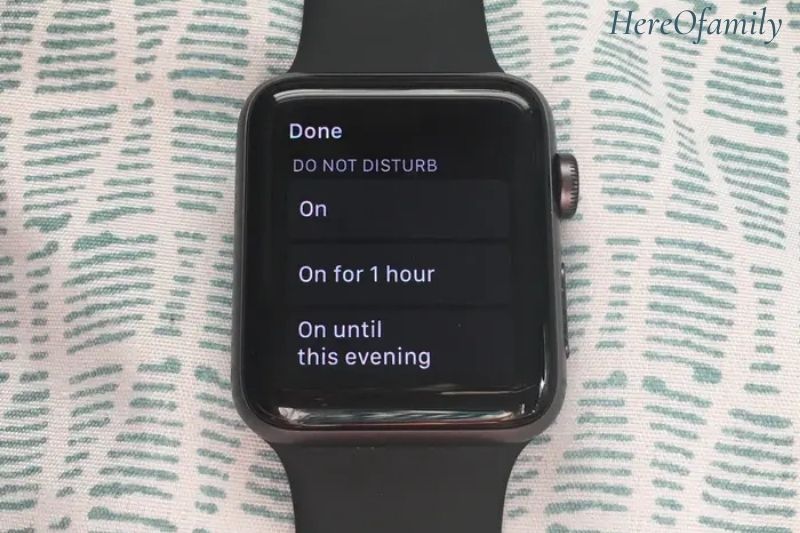
4. The Watch face will be illuminated with the moon icon once Do Not Disturb has been activated.
5. Do Not Disturb will still activate alarms.
6. You can also turn on or off Do Not Disturb on your iPhone. The same applies to turning on or off the feature.
How To Turn On Theater Mode
Another option to silence your Apple Watch is Theater Mode. Silent Mode activates when Theater Mode is turned on. It temporarily disables Wake Screen on Wrist Raise.
1. To reveal the Control Center, swipe up on the watch face.
2. Tap the icon to reveal the two masks.

3. Theater Mode will activate, and you’ll see the masks icon in the Watch display.
4. Theater Mode will continue to send you haptic notifications.
5. Tap the screen to wake up the Watch screen when Theater Mode is active. Or press the side button, Digital Crown or the button on the left.
How To Silence An Incoming Alarm
Cover to Mute is a feature that allows you to silence incoming notifications or alerts if you forget to put them.
1. Cover to Mute must be turned on in the Watch iPhone App. To do this, tap the My Watch tab and select Sounds & Haptics. The cover to Mute should be turned on.
2. Cover the display with your palm until it feels tapped (about three seconds).
Too Many Options
This may seem simple, but there are many options, and they all exist in different locations. But it gets worse.
The best way to avoid being interrupted by alarms is to stop setting alarms. You will still receive notifications.
You can control how notifications are received on the smartwatch However, this is only possible if you have one. You can swipe left to see a notification, tap the More button and choose one of two options.
The first is Deliver Quietly. This means that you will still see the red dots that indicate that there is a notification but that it doesn’t make any sound. The second is to Turn Off Apple Watch. It does exactly what it says.

You must make this choice on your iPhone even if there’s no notification or if you have cleared all of them.
- Open the Apple Watch App
- Tap Notifications
- Set preferences individually for each app.
When you first open an app, you will see two options: Mirror my iPhone or Custom. You can tap Custom to see more options, depending on which app you are using.
Maybe you need: How To Unpair Apple Watch?
How To Silence Siri On Apple Watch
Siri is not affected by any of these options. Siri can be set to Silent Mode or Do Not Disturb. However, if Siri believes you have said “Hey Siri”, it will talk to you.
You must turn the feature off completely to ensure it does not misunderstand or unintentionally say “Hey Siri!” when you mean to remain silent.
How to turn off “Hey Siri” on Apple Watch
- Open Settings on your smartwatch
- Tap Siri
- Turn off “Hey Siri”
- Siri can be manually activated by pressing and holding on to the Digital Crown during speech.
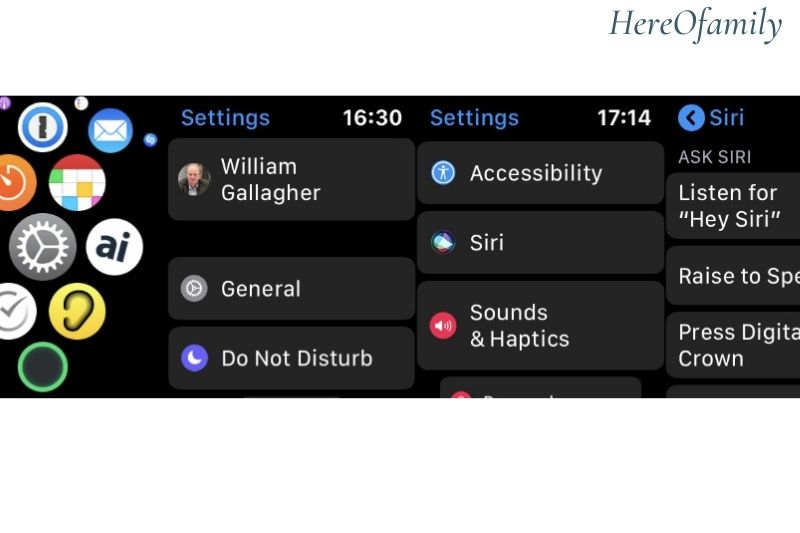
FAQs
Q: Does it mute my iPhone?
A: No. Your smartwatch will not be silenced if your iPhone is silent.
Q: Can my iPhone be set to “Do Not Disturb”?
A: Yes. But you must enable the mirroring toggle. Open the Watch app on iPhone and toggle Mirror iPhone on.

Q: What’s the difference between Silent Mode on the Apple Watch and Do Not Disturb?
A: Silent Mode disables sound alerts but activates haptic alerts. Do Not Disturb disables alarms and all other alerts, haptic and sound, except those that are alarming.
Conclusion
HereOfamily hopes you enjoyed this guide on how to silence your Apple Watch. We’d love to hear your thoughts in the comments below. Feel free to give us any feedback on the guide and let us know if you have any other questions.
