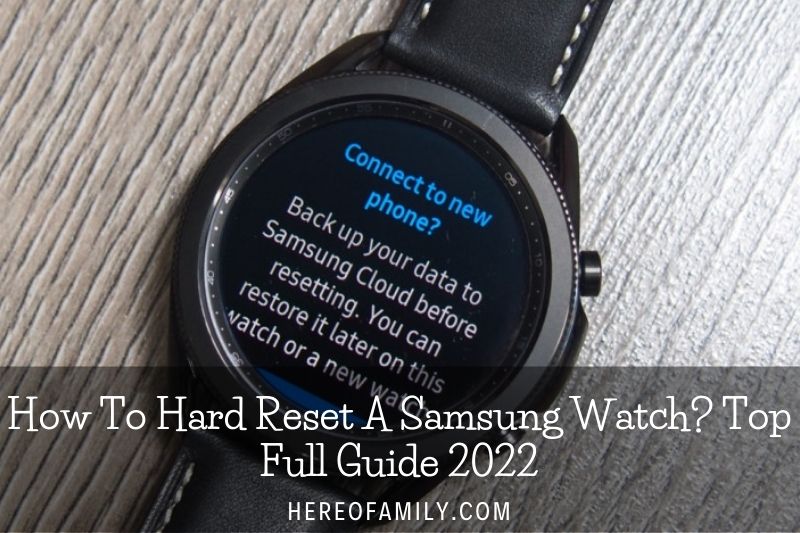How to hard reset a Samsung watch? A hard reset is often necessary when a Samsung watch starts acting up. It’s a pretty simple process, but there are a few things you need to know before you start. This article will walk you through the steps of hard resetting your Samsung watch.
Contents
Before Resetting Your Watch
Before you do a reset or recovery on your watch, you should back up your data, whether you want to retain it or gift it to a friend. This guarantees that your data may be restored once the device has been reset.
After the reset, disconnect the Bluetooth connection between the watch and your phone if you give the watch away. Open the phone’s Settings, then hit Connections—Tap Bluetooth, Settings adjacent to the watch, and Unpair.
How To Back Up Your Samsung Smartwatch
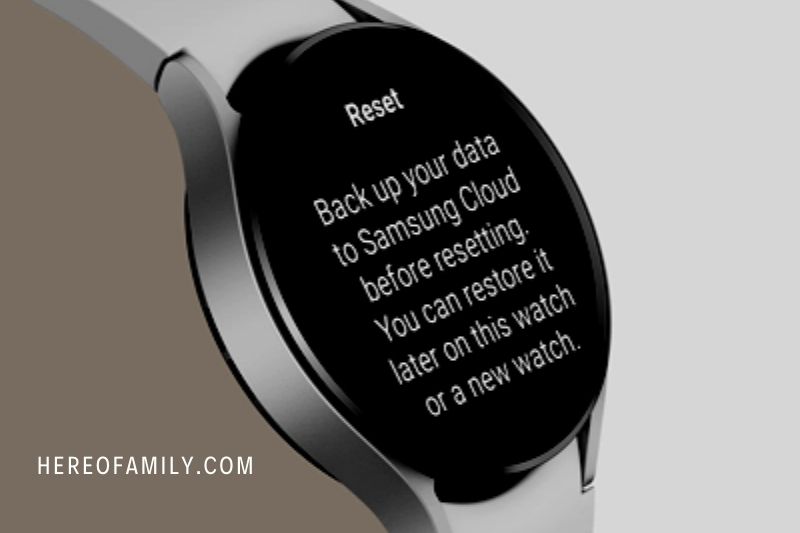
Before you begin, think about backing up your data. Smartwatches may not carry as much vital information as our phones, but having a backup saves you the trouble of re-personalizing your settings. On any Samsung wearable, this procedure is quite painless. Here’s how you can backup your smartwatch:
- On your phone, launch the Galaxy Wearable app.
- Tap Watch settings, followed by Account and backup.
- Check that the relevant Samsung account is linked, then choose Back up data.
- Select the settings and applications to back up from the list.
- At the bottom of your screen, press the Back up button. This will take a few seconds. When the procedure is finished, hit Done to continue the factory reset.
To guarantee that your watch is always backed up to your Samsung account, turn on Auto back up.
Master Reset From Settings Menu – How To Hard Reset A Samsung Watch
A master reset restores the original factory settings and may wipe all personal data on the internal storage, including downloads, ringtones, photos, applications, contacts, and Visual Voicemail. It does not remove data from the SIM card.
- Make a backup of your data on the internal memory.
- To go to the Apps screen, tap the Home button from the Watch screen.
- Select Settings.
- Select General.
- Tap the Reset button.
- Reset networks or press the Next button.
- To confirm, tap the checkmark.
- Allow the device to reset. The gadget is returned to its original factory settings.
Master Reset With Hardware Keys
A master reset restores the original factory settings and may remove personal data stored on internal storage, such as downloads, ringtones, photos, programs, and contacts. It does not remove data from the SIM card.
If the device menus are stuck or unresponsive, you may use hardware keys to do a master reset.
Make a backup of your data on the internal memory.
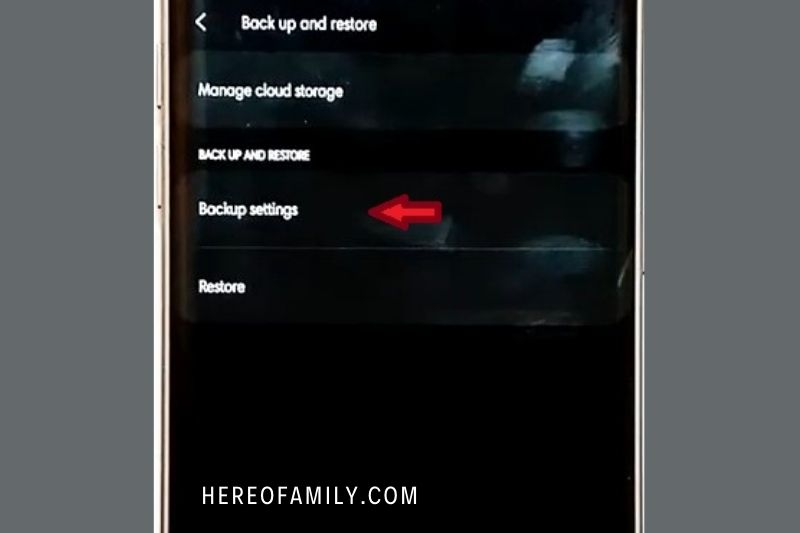
Switch off the Galaxy Watch.
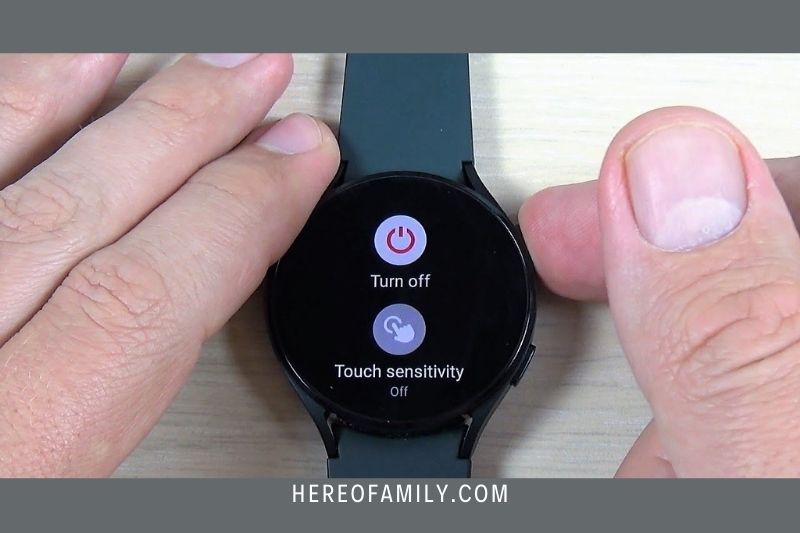
Hold down the Power button until REBOOTING appears at the bottom of the screen.
Press the Power button three times fast until the Select REBOOT MODE screen appears.
To highlight ‘Recovery,’ press the Power key multiple times.
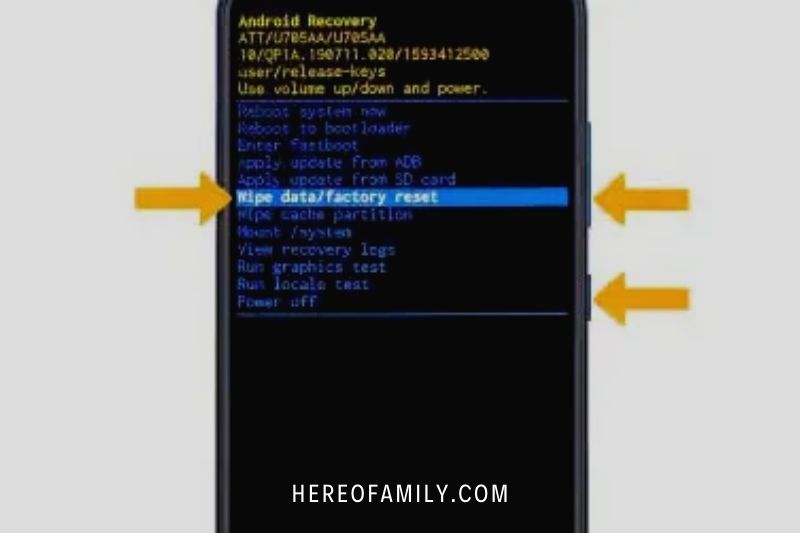
To choose, press and hold the Home key for three seconds or until the Galaxy Watch reboots.
Some relevant posts:
- Vtech Kidizoom Smartwatch DX2: Is It Perfect For Kids?
- How To Install Sim Card Smartwatch: Step By Step Guide 2023
- How To Get Scratches Out of Smartwatch 2023? Top Full Guide
- Why Is My Smartwatch Not Connecting To My Phone 2023?
- How To Change Band On Smartwatch: Step By Step Guide 2023
- Best Samsung Smartwatch 2023: Top Full Guide
FAQ
How do I force my Samsung to factory reset?
Turn your phone off, then press and hold the Power/Bixby and Volume Up keys, followed by the Power key. When the Android mascot appears, let go of the keys. When the Android system recovery menu opens, hit the Volume Down key to choose “Wipe Data/Factory Reset” and press the Power/Bixby key.
How do I fix my Samsung watch unresponsive touch screen?
First and foremost, if your timer freezes, you may need to restart the watch app or the clock. Second, if you see the clock is performing strangely, you must reset it. Press and hold the power button for 7 seconds. It will clear the time on your watch.
Why is my Samsung watch not responding to touch?
If the watch screen is sluggish to reply, frozen, or not responding at all, the problem might be caused by outdated software, a third-party program, or even the physical state of the watch. Unclean hands, extra attachments, gloves, and sharp objects may cause the screen to fail to react correctly.
Conclusion
If your Samsung watch is frozen or unresponsive, you may need to perform a hard reset. This will delete all data on the watch and restore it to factory settings. To do this, press and hold the power button for 10 seconds. The watch will vibrate and then reboot. Thanks for reading this article!