If you own a Samsung Galaxy Watch, you may be wondering how to update it. Updating your Galaxy Watch is a simple process that can be done in just a few steps.
In this article, we’ll show you how to update Galaxy Watch so you can keep it up-to-date with the latest software.
Contents
What You Should Know
Find out what Tizen version you’re using right now: Press the App button on the watch and go to Settings > About watch> Software.
Back up the Timepiece: Tap Account and backup > Back up and restore > Backup Settings > on the Galaxy Wearable app. Now is the time to get back on track.
Tap Home > About watch> Update watch software > Download and install the app to update the watch.
This post will show you how to check for and install a Galaxy Watch update to be sure you’re running the most recent Tizen version.
How to Check Your Software Version
Tizen, Samsung’s operating system, powers Samsung watches. Unfortunately, when it comes to upgrades, Samsung’s watches are not particularly user-friendly. You may check the software version on the watch, but you must use the app on your phone to upgrade it.
Because it’s perplexing, here’s how to upgrade your Galaxy Watch.
1. First, figure out what version of Tizen your smartwatch is running. Press the App button on your watch to do so. To find out more about your watch, go to Settings > About watch.
2. Select Software. You’ll find your Tizen version under the header Tizen Version, you’ll find your Tizen version.
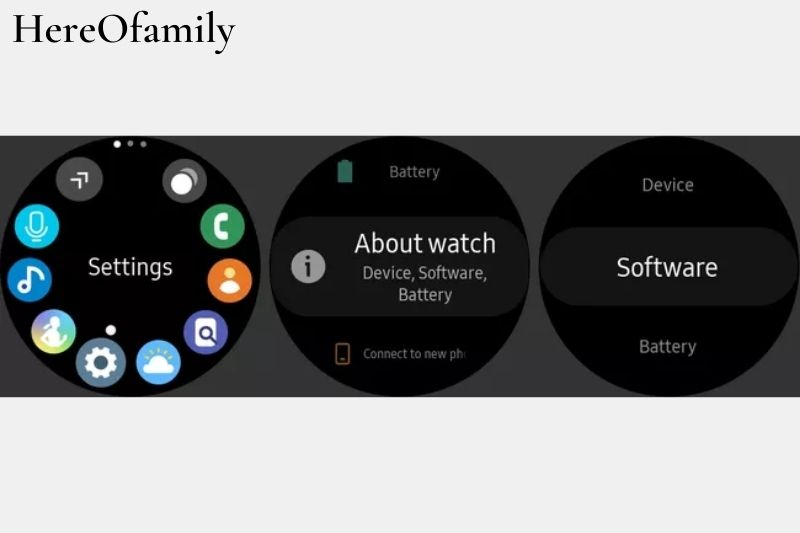
3. Verify that the version number corresponds to the one mentioned at the top of this page. You’re good to go if it’s the same. If not, it’s time to make a change.
How to Backup Your Watch Before Updating
Before installing an update, make a backup of your watch’s software. Your settings and data may be jeopardized if you upgrade a device’s operating system.
1. Go to Account and Backup in the Galaxy Wearable App to find the backup option.
2. Select Back up and restore > Backup Settings from the drop-down menu.
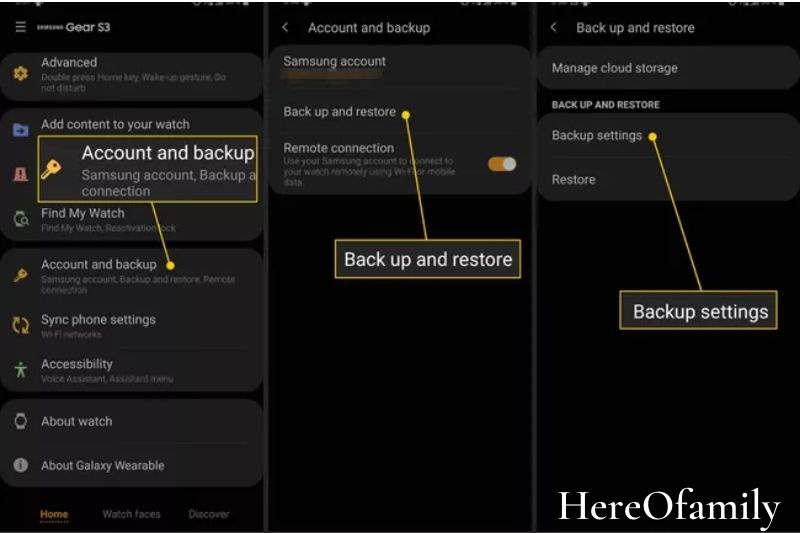
3. You’ll see a list of everything you can back up here. Tap Back up immediately after deselecting anything you don’t want.

How to Update Your Samsung Galaxy Watch
You can only check your watch’s software version through the app on your phone, and you can only update it using the app on your phone. Open the Samsung Wearable app to check for updates.
1. Go to the bottom of the page, tap the Home tab, then scroll down to About watch> Update watch software.

2. Select Download and Install from the drop-down menu.
3. Follow the prompts if you need to install or update something. If you don’t, you’ll be informed that you have the most recent version. Select OK.
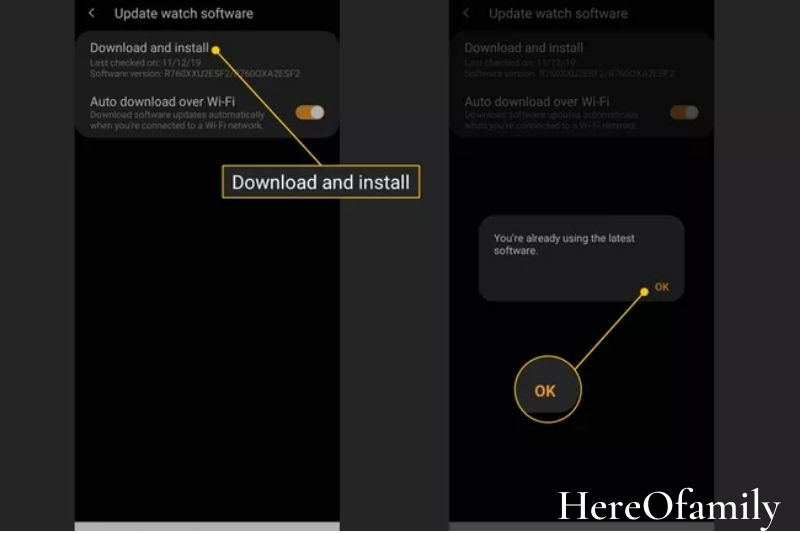
4. Toggle the option to Auto download over Wi-Fi in this section. If you don’t want updates to be installed automatically, you can turn this option off. By default, it is turned on.
We recommend that you leave this option turned on because it is always a good idea to have the most recent version of software installed. If you keep this option enabled, updates will be downloaded automatically whenever you’re connected to the internet, ensuring that you’re always running the most recent version of the software.
FAQs
What’s new in the most recent update to the Galaxy Watch?
The upgrade includes an updated gamified contextual sleep tracking system, improved health coaching and interval targets for runners and cyclists, and new watch faces with extra colors and fonts for tinkerers, as announced earlier this week.
What is the most recent Samsung watch version?
Samsung Galaxy Watch 4 is one of the best Samsung smartwatches.
Samsung has released five wristwatch models with minor design differences: the most recent flagship is the Samsung Galaxy Watch 4. However, older devices such as the Galaxy Watch 3 and Galaxy Watch Active 2 are frequently discounted. However, the new Google Wear OS software is only available on the most recent Galaxy Watch.

What’s the best way to keep my Android watch up to date?
To see if an update is available, go to:
- Wake up the watch if you can’t see your screen.
- Press the Power button to access your app list.
- Open the Play Store app.
- Swipe down from the top of your screen and tap My Apps.
- If Updates available appear, download the one you choose or hit Update all.
Why am I need to unpair my watch to update it?
It’s inconvenient and time-consuming, so save it for when you have plenty of free time. In essence, you must first unpair the watch, which erases it and frees up space for the Update and then pair it again, restoring it from a backup.
Conclusion
Our simple, straightforward tutorial on updating a Samsung Galaxy Watch can help get you back up and running as quickly as possible. HereOfamily hopes that this article has been helpful.
Please let us know if we can help you with anything else in the comments.
