If you’re bored of the default Apple Watch face and want to try something new, you’re in luck. Changing your smartwatch face is easy and only takes a few seconds.
This article will show you how to change Apple Watch face and explore some of the best faces to try.
Video
Contents
- 1 Update watchOS
- 2 How To Change The Watch Face Of Your Apple Watch
- 3 How To Customize The Watch Face On Your Apple Watch
- 4 Organize Watch Faces
- 5 Edit Your Watch Face
- 6 Create Watch Faces with Photos
- 7 Create a Portrait Watch Face
- 8 Share Watch Faces
- 9 How To Change Your Apple Watch’s Time
- 10 How to hide now Playing on your Apple Watch
- 11 FAQs
- 12 Conclusion
Update watchOS
WatchOS 8 and iOS 15 are required to customize and change faces. Open the app on iPhone and click General > Software Update to ensure you have the most recent watchOS version. You’ll be fine if the watch app indicates that your software is current. If it is not, your Apple Watch will be updated automatically.
Swipe left or right to change the current watch face of your current watch face. You will cycle through the existing faces. You can stop when you see the look you like.

You might want to switch faces depending on where you are or what you’re doing. You might like to wear the California watch face while you work, then switch to the Infographics watch when you get outside. The Modular face can be used at the end to access the Breathe app and check your heart rate.
How To Change The Watch Face Of Your Apple Watch
1. Swipe left or right using your Apple Watch face from edge to edge.
2. When you reach the watch face, you wish to use, stop.
3. Please find out about the Apple Watch’s looks and features.
4. Other watch faces may not be available in all countries. Only those models have Hermes, and Nike watch faces.
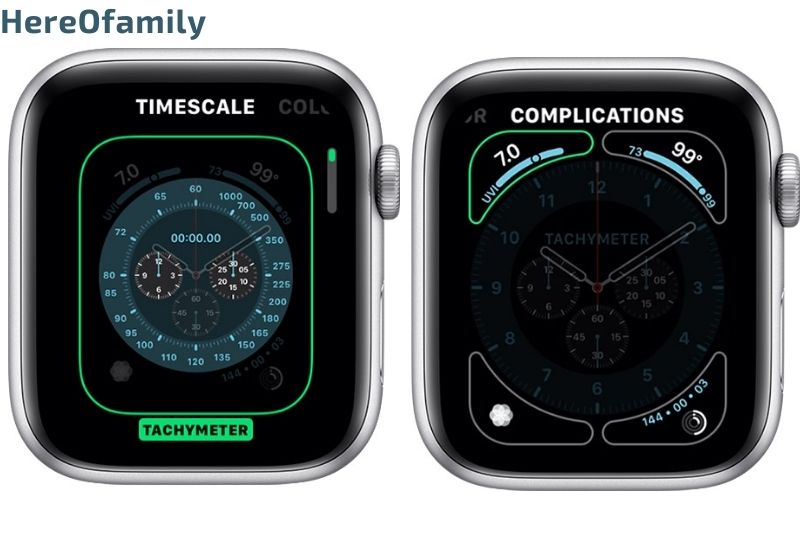
How To Customize The Watch Face On Your Apple Watch
1. To access the Apple Watch face, press the Digital Crown.
2. Touch the display and hold it.
3. Swiping left or right to select a particular face, and tap Edit.
4. Swipe left or right to select a feature. To change it, long-press the Digital Crown. For example, you might change the color or markings on the face.
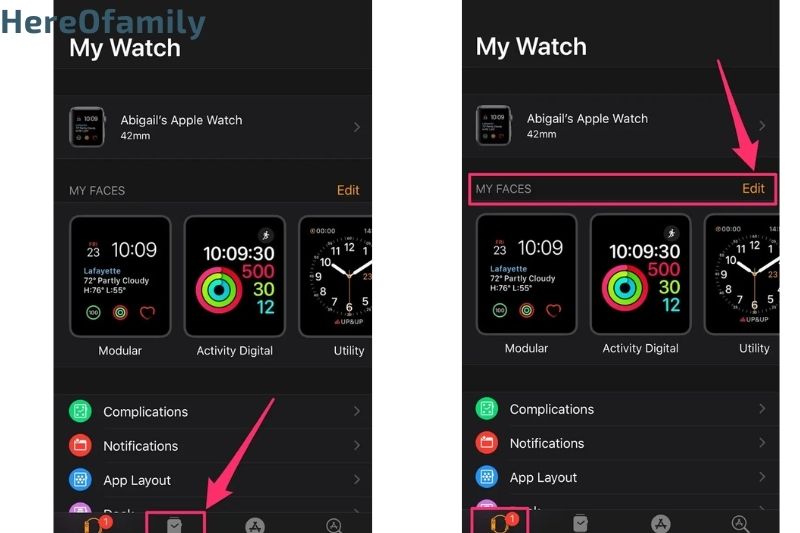
5. To add complications, swipe left. This will allow you to view information such as the weather, activity, and other apps you have installed. To select a complication, tap it and then use the Digital Crown to turn it around.
6. Once you are done, click the Digital Crown to save all your changes.
7. To change, tap the face.
8. Your iPhone can also be used to change face. Open the Watch app and then tap on the Face Gallery tab.
Organize Watch Faces
To edit or change the current watch face, you may need to go through the My Faces section. This can take a while if there are many faces. You can speed up the process by removing any faces you do not want.
Tap edit button next to My Faces in the My Watch section. Tap the minus sign (-) next to any watch face you want to delete and then tap Remove.
To make your favorite faces more easily accessible, you can also change the order of the faces. Hold down the hamburger icon and drag it up or down in the list to move a look. To save your changes, tap Done after you are done. When you swipe between available watch faces, they will all be displayed in the order you ordered them.
Edit Your Watch Face
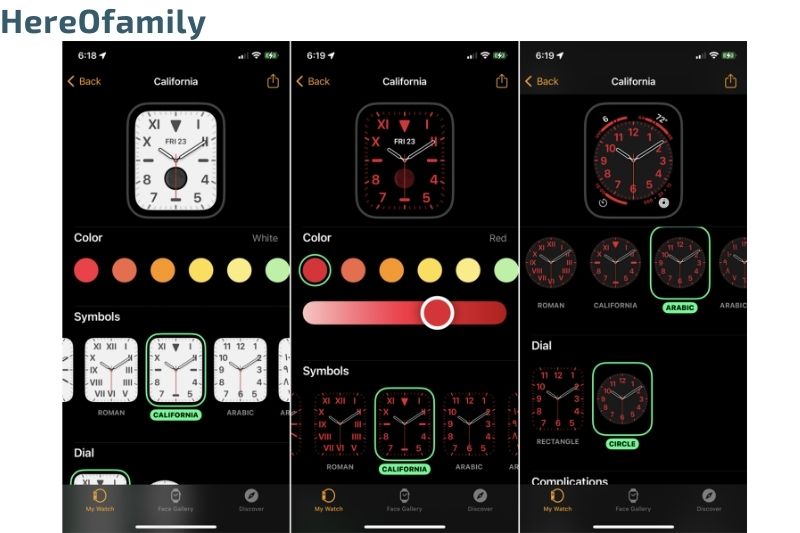
You might like the design, but not the style or color. You can modify some aspects of many available watch faces to make them your own.
Tap Face Gallery to edit multiple faces at once. You can then choose a face such as Kaleidoscope to make changes before adding it. Select a color or style, and the preview will reflect the changes in the upper right corner of the last screen.
Once you are done, tap the Add button. Next, go to My Watch and swipe to the right to view the new watch face with the style and color you selected. After the faces have been added, you can change them. Select one of the different watch faces from the My Watch section to make adjustments.
Complications are elements that can be added to or modified to personalize the watch face. You can add multiple complications to many faces. These details can be helpful when you have a specific need that is not covered by your favorite face.
You can modify complications such as date, heart rate and music. WatchOS 7 and 8 allow you to add customizations from third-party apps. You can also add specific difficulties to your watchOS 8 and 7 faces if you are at the gym and want to see the heart rate and workout information.
Tap the face that you wish to change in the Watch app. Click on the location of your first complication to switch face to Heart rate. Set the Workout option to the second complication. Once you’re done, tap the My Watch link at the top left. It will display the chosen difficulties. The new complications will appear on the Apple Watch’s face.
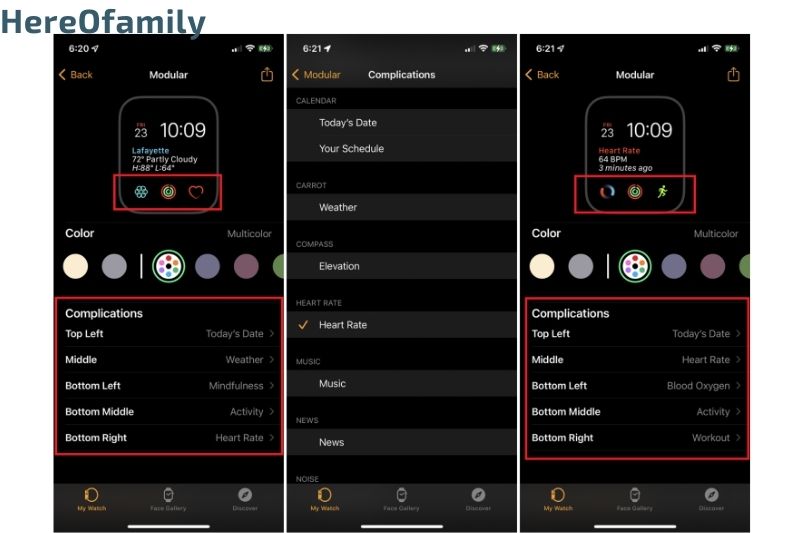
Create Watch Faces with Photos
A watch face can be created from photos you have taken. You can select an entire album of pictures, and the next image will appear each time you touch your Apple Watch. Tap Photos in the My Watch section. You can change the default album to Your Favorites.
The Synced album option allows you to sync any photo album with your iPhone and automatically use it. You can manually choose photos to display with the opportunity for Photos. The Dynamic option displays new photos taken by you and recent memories. Choose and personalize your choice.
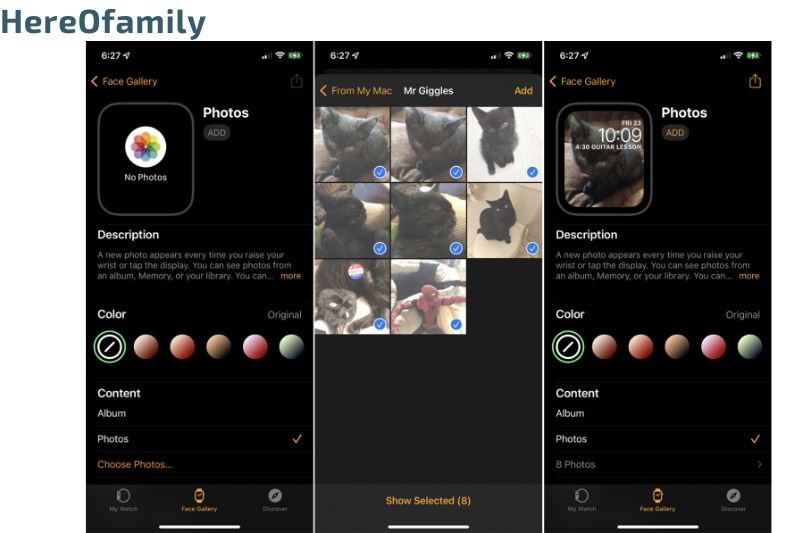
Alternatively, swipe down to the My Watch section and click Photos. You can also create a photo album that syncs with your smartwatch from this section. You can choose to mirror an already existing album or create your own. You can limit the number of photos you want to include in your album, such as 25, 100, 250 or 500.
Create a Portrait Watch Face
WatchOS 8 or higher and an iPhone with Portrait mode in Camera app support, you can convert your Portrait mode photos to watch faces with 3D effects. Once you have taken some portrait photos, open the Face Gallery app and tap Portraits watch face. Tap Choose Photos and then select the portrait watch face you want to add (up to 24). Click Add.
Tap Add to add a new watch face to the Portraits screen. When you view it, you will notice that the photos are separated from the background. This creates a 3D effect as your arm moves. You can zoom in or out on each photo by turning the Digital Crown.
Sharing a watch face can be done directly from your watch. This allows others to add it to their watches. Press the Share icon and then hold down the face you wish to share. Select the contact and compose your message to send the face as text.
How To Change Your Apple Watch’s Time
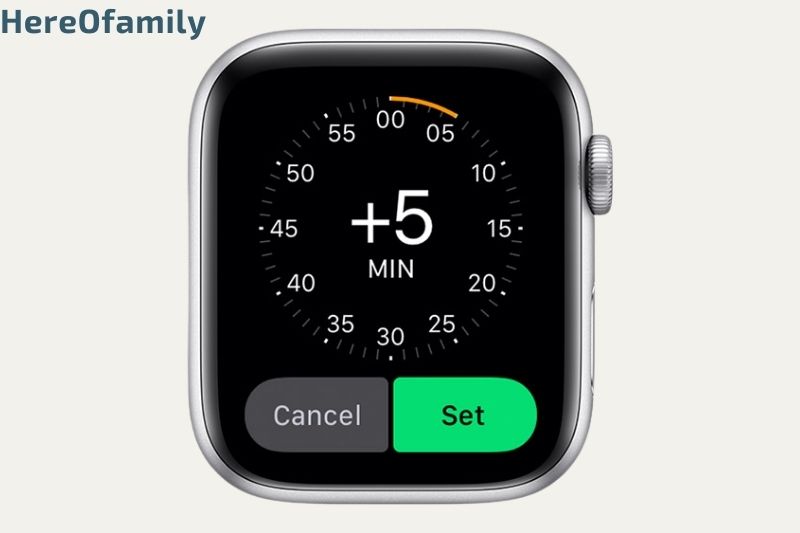
- Open the Settings app and then tap Clock.
- Tap +0 minutes.
- Turn the Digital Crown to choose how far in advance you want your smartwatch to be set.
- Tap Cancel and Set.
- The time displayed on your watch face can be set ahead. You can still set the time using notifications, alarms, World Clock and other times.
How to hide now Playing on your Apple Watch
When you play music, Now Playing automatically opens. Here are the steps to alter the setting.
- Open the Settings app for your watch.
- Tap on General > Wake Screen.
- Auto-Launch Audio Apps should be disabled.
Maybe you need: Apple Watch SE Vs 6 Vs 3 Vs 7: Which One Is For You?
FAQs
How can I download Apple watch faces?
- Install a new face
- Start the Watch app.
- Tap the Face Gallery icon in the center of your display.
- Tap the face you wish to add. Adjust the settings if necessary and then tap Add. Your new face will be displayed on your watch within a few seconds.
Are you can create custom Apple Watch faces?
The Apple Watch app’s Face Gallery is the best way to view all available faces and customize one. You can also add it to your collection using the gallery. If it is not available, you can still customize it on your iPhone. See Apple Watch faces and features for more information.

Can you take a photo of the Apple Watch wallpaper?
One of these additions is the ability to create custom faces from photos stored on an iPhone. You will need to sync your iPhone’s photo album with your smartwatch to set up your image or photos as your custom. Open the Watch app on your iPhone. Scroll down and click on Photos.
Conclusion
While the default Apple Watch face is pretty straightforward, there are countless ways you can customize it to suit your style. This is even more important on the smaller, thinner screen of the Apple Watch, and it’s even easier with our guide.
HereOfamily hopes you’ve found it helpful, and remember to share your thoughts in the comments.
