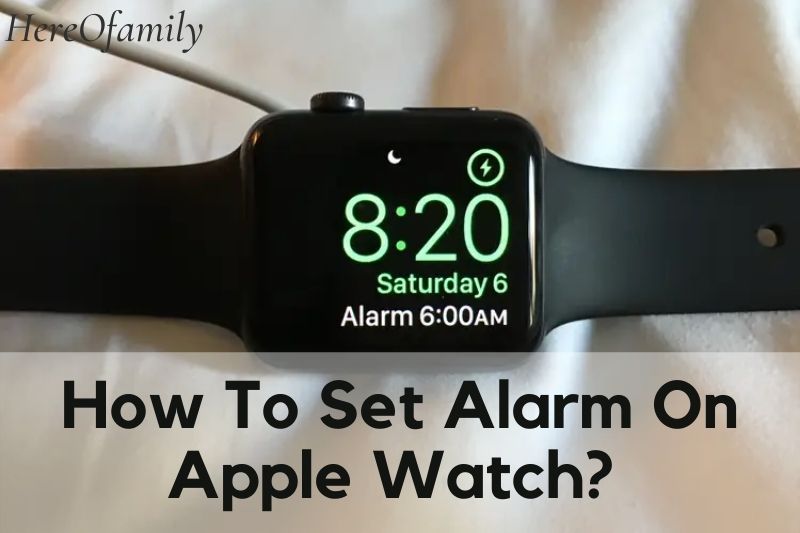Apple Watch is a great device for keeping track of your daily schedule. One of the features that can help you stay on top of your day is the alarm feature.
In this article, HereOfamily will show you how to set alarm on Apple Watch. This process can be placed in the Clock app. You can have multiple alarms, and each alarm can be set to a different time.
Contents
- 1 How To Use Siri To Set An Alarm On An Apple Watch
- 2 How To Use The Alarms App On Apple Watch To Set An Alarm
- 3 How To Change The Alarm’s Settings
- 4 How Can I Delete An Alarm?
- 5 How To Use Your Apple Watch To Respond To iPhone Alarms
- 6 How To Use Your Apple Watch As An Alarm Clock
- 7 How To Set A Timer On Apple Watch
- 8 FAQs
- 9 Conclusion
How To Use Siri To Set An Alarm On An Apple Watch
While the specialized Alarms app provides additional options, Siri can complete the task in a matter of seconds. When you merely want to set an alarm for a couple of hours, Siri is the way to go.
To activate Siri, press and hold the Digital Crown button (On Series 3 and higher, simply bring your smartwatch near your mouth and start speaking.)
Say something like “Set an alarm at 6 a.m.” when Siri is ready. The action will be confirmed by Siri. If your device is not in Silent mode, it will vibrate and make a sound at the specified time.
Tap the “Stop” button to turn off it. Snooze it for nine minutes by tapping the “Snooze” button.
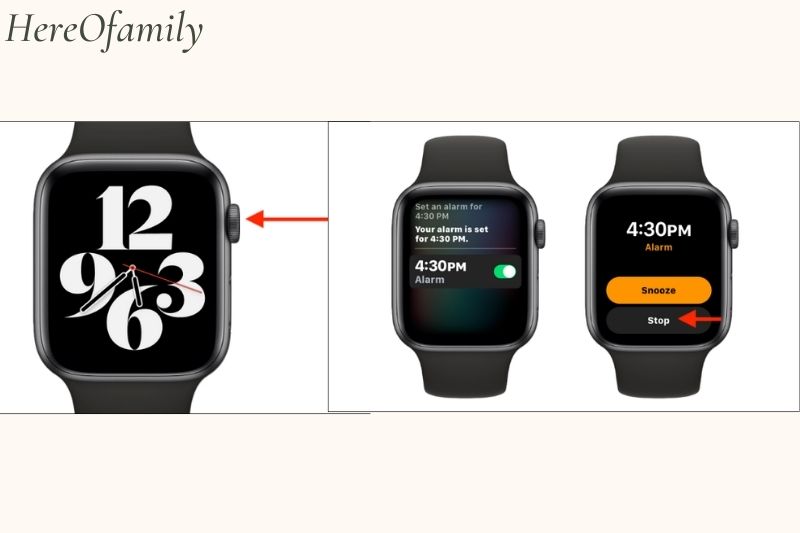
How To Use The Alarms App On Apple Watch To Set An Alarm
You can add, monitor, and delete alarms using the Apple Watch’s Alarms app. To begin, press the Digital Crown on your watch face. Open the “Alarms” app from the applications panel (in either the list or grid mode).
The app’s home screen will display all of the alarms that are available (just like on the iPhone). Scroll to the bottom of the list and hit the “Add Alarm” button to create a new one.
You’ll now be able to set the time using a unique interface. The hour setting will be the first to be highlighted. To scroll and alter the hour time, use the Digital Crown. Then tap the Minutes box and set the time with the Digital Crown once more.
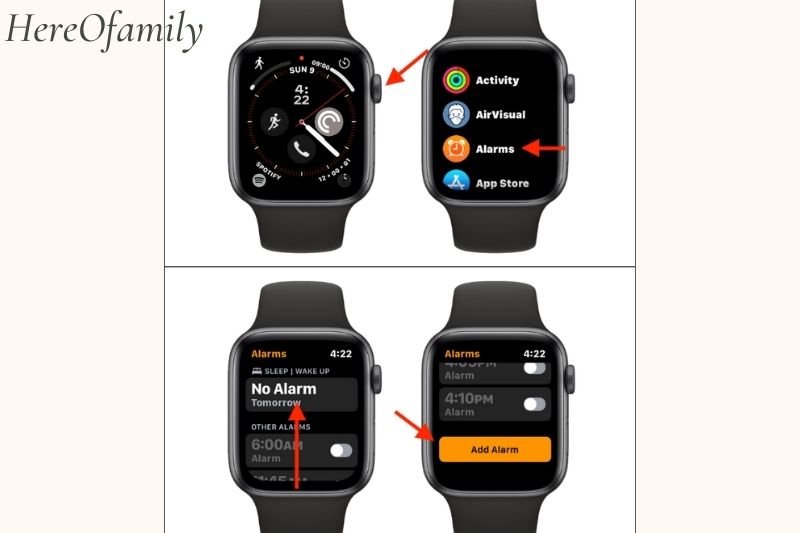
If you’re utilizing 12-hour time, select either “AM” or “PM.” When you’re finished, press the “Set” button. Your Alarms app will be updated with the new one.
You can stop the lock by tapping the “Stop” button, or you can delay it by tapping the “Snooze” button (by nine minutes).
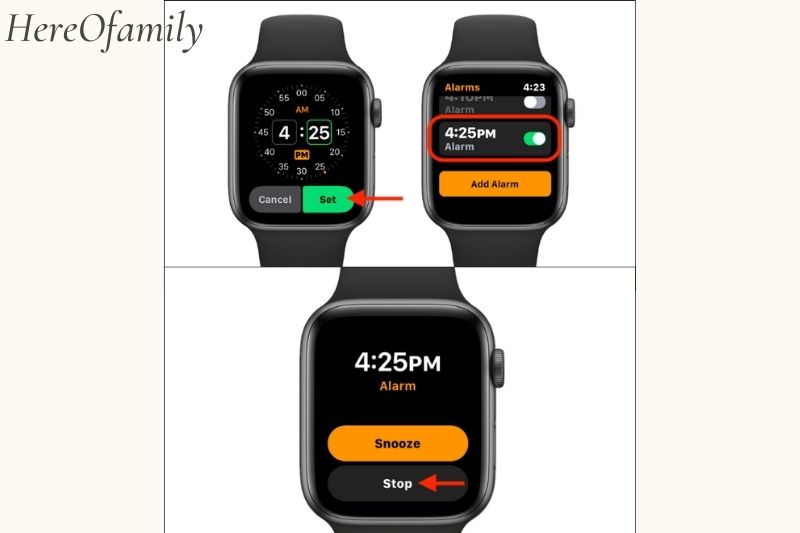
When you need to check all of your available alarms or reenable an alarm, the Alarms app comes in useful (You can do this with Siri as well).
You’ll get a list of all the alarms when you launch the Alarm app. Here, you may tap the toggle switch beside each one to enable or disable an alert. To see more possibilities, tap an alarm.
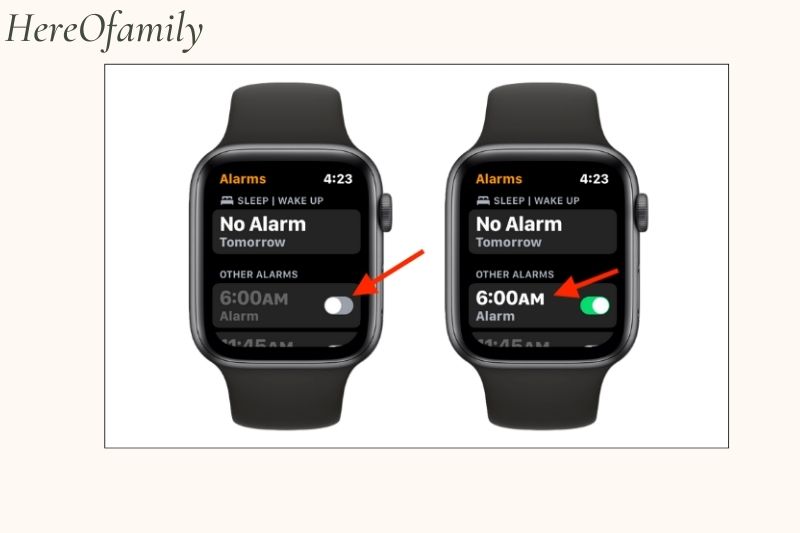
How To Change The Alarm’s Settings
1. To turn on or off a saved alarm, tap the switch to the right of it. The switch will be green and the alarm numbers will be white when it is activated. Both the switch and the alarm numbers will be gray when the alarm is turned off.
2. Tap on the time to change any other alarm settings.
3. Modify the alarm time, set it to repeat every day, weekdays, weekends, or on specified days of the week, change the alarm name, switch on or off the snooze function, and delete it.
How Can I Delete An Alarm?
1. On your watch, open the Alarms app.
2. Select the alarm you want to delete by tapping on it.
3. Swipe up on the screen or use the Digital Crown to scroll to the bottom of the menu (more on basic gestures here).
4. Select “Delete.”

How To Use Your Apple Watch To Respond To iPhone Alarms
You can use your smartwatch to snooze and dismiss iPhone alarms, but you won’t see Apple Watch alarms on your iPhone.
1. Use the Clock app on your iPhone to set an alarm.
2. Go to the My Watch tab in the Watch app for iPhone.
3. Scroll down and tap “Clock,” then turn the “Push Alerts from iPhone” switch on.
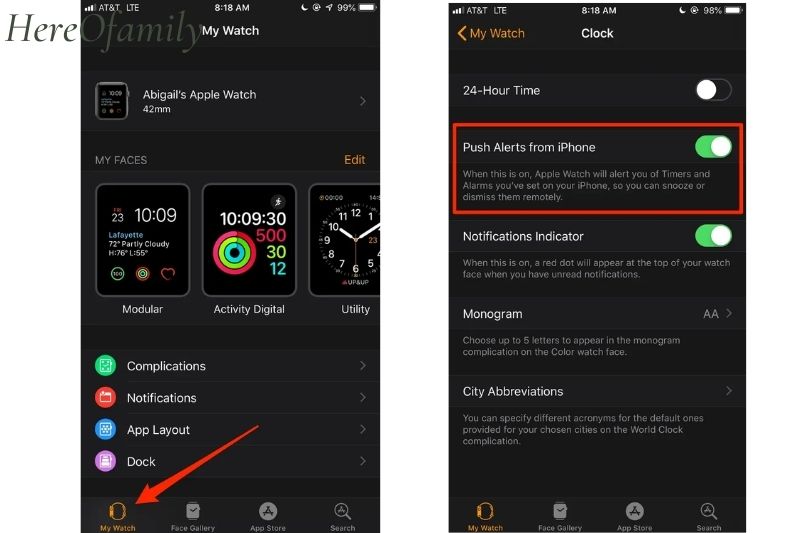
How To Use Your Apple Watch As An Alarm Clock
1. Go to the My Watch tab in the Watch app for iPhone.
2. Select General, then Nightstand Mode.
3. Attach the charging wire to your smartwatch.
4. When Nightstand Mode is enabled, the display will show the current charge, time, date, and any programmed alarms.
5. If you’ve set an alarm on your smartwatch using the Alarms app, it will sound. Press the side button to turn off it. Press the Digital Crown to snooze. Snooze it for 9 minutes by pressing the Digital Crown.
How To Set A Timer On Apple Watch
Setting an alarm is a little more complicated than setting a timer, but it’s actually a lot easier. Here’s how to set up timers on this product, whether you want to take a little snooze after work or simply keep an eye on what’s cooking:
1. On this smartwatch pen the Timers app.
2. Select minutes or hours, then adjust the timer with the Digital Crown.
3. Press the Start button.
4. You can pause or cancel the timer while it is running.
5. When the timer expires, you’ll receive an alert on your wrist, which you may dismiss to make it go away.
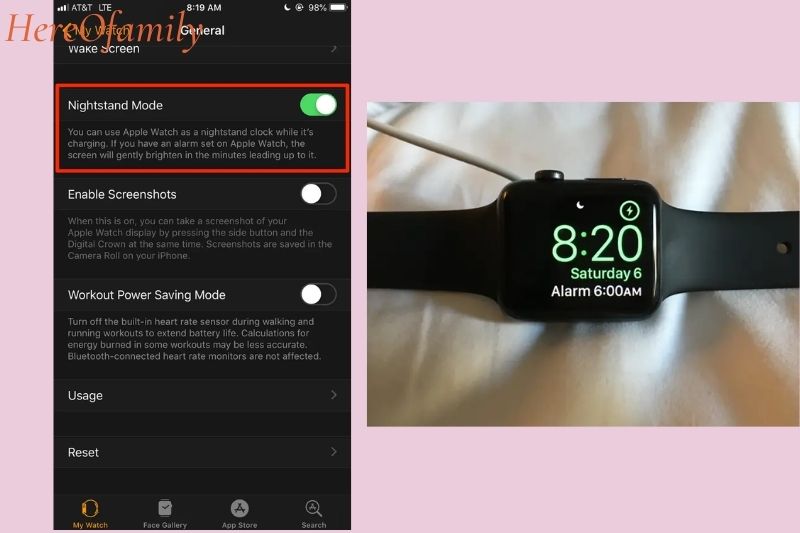
FAQs
Are Apple Watch alarms synchronized with iPhone alarms?
If you open the Clock app on your iPhone and hit Change, you should get a notification that says, “When you wear your smartwatch to bed, it will go off on your watch.”

What is the procedure for setting the watch alarm to vibrate only?
Go to My Watch > Sounds & Haptics in the Watch app on your iPhone. Make sure the slider for Haptic Strength is set to the middle or far right.
Is it possible to set the alarm on my Apple Watch without using my phone?
Go to the Home screen (through a single press on the Digital Crown) and tap on the Alarm Clock app icon to set the alarms on your watch. If you use the Alarm Clock app on your watch to set it, it will work even if your iPhone is not connected (including when it is out of range or turned off).

Why isn’t the alarm on my Apple Watch working?
Alarms not triggering at all have been reported to be fixed by power cycling the smartwatch. Meanwhile, turning off silent mode should resolve the not sounding issue. It can be made louder, and quiet haptic notices can be more robust by adjusting the Sound & Haptics settings.
Why aren’t my alarm clocks going off?
You may be a heavy sleeper if you don’t wake up because you don’t hear it. According to Dr. Guy Meadows, co-founder and clinical lead of Sleep School, deep sleepers have more sleep spindles, a kind of brain activity that occurs during non-rapid eye movement (NREM) sleep.
Maybe you need: Does Apple Watch Track Sleep?
Conclusion
You’ve read some of the advice in this article on setting the alarm on the Apple Watch, and this has given you a solid foundation of knowledge that will make you a better user. If you have any questions about this article, please ask your question in the comments section below.