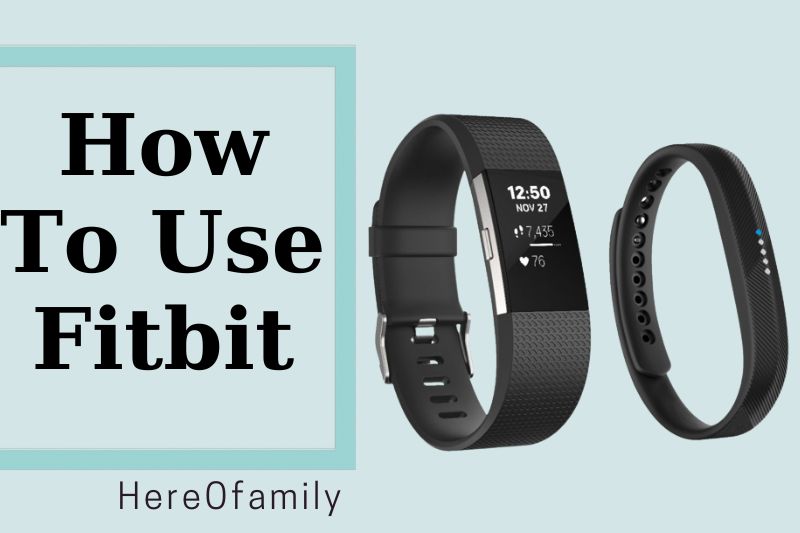A Fitbit is a wearable device that tracks your fitness and activity data. It syncs with your smartphone and computer to give you real-time feedback on your progress.
There are many different models of Fitbit, each with its own set of features. Here’s a quick guide on how to use Fitbit to get the most out of it.
Contents
- 1 How To Set Up Your Fitbit
- 1.1 How to set up your new Fitbit device
- 1.2 How to turn your fitness tracker on and off
- 1.3 How to pair your Fitbit
- 1.4 How to sync Fitbit
- 1.5 How to update Fitbit
- 1.6 How to Factory Reset your Fitbit Sense 3, Versa 3, Charge 5 Luxe and Inspire 2
- 1.7 How to reset your Fitbit Sense 3, Versa 3, Charge 5 Luxe, or Inspire 2
- 1.8 How to Charge your Fitbit Sense Versa 3, Charge 5 Luxe, or Inspire 2
- 2 How To Personalize Fitbit Sense, Charge 5, Luxe and Inspire 2
- 3 How To Add Apps On The Fitbit Sense & Versa 3
- 4 How to add music on the Fitbit Versa 3 and Fitbit Sense
- 5 How To Use The Fitbit’s Health, Fitness And Sleep Tracking Features
- 6 How To Set Up And Use The Calling Features Of Your Fitbit Device
- 7 How To Use Your Fitbit To Make Digital Payments
- 8 FAQs
- 9 Conclusion
How To Set Up Your Fitbit
How to set up your new Fitbit device
The Fitbit Sense is a high-end smartwatch that offers a wide range of features. It can keep up with top smartwatches in the market. The Fitbit Versa 3 offers a similar experience at a more affordable price.
Trackers such as the Charge 5, Luxe, and Inspire 2 offer top-of-the-line devices with different user needs. Fitbit offers something for everyone. Fitbit doesn’t care which device you use; it just wants users to move. So, a simple setup is essential.
Fitbit’s app is clean and well-organized. The devices are intuitive too. The process of pairing your device and charging it up is easy. Just follow these instructions, and you will be tracking steps and goals in no time.
How to turn your fitness tracker on and off
There’s a good possibility that your Fitbit device won’t turn off if you don’t know-how. Some Fitbit devices won’t turn off at all. Many of them charge when fully charged, so don’t worry if it doesn’t. The Fitbit Sense, Versa and Versa are the devices that turn off.
How to make your Fitbit Versa 3 or Fitbit Sense more active
- Press and hold the side button to turn on your device.
- Open the Settings app and scroll down to tap Shutdown. Tap Yes to confirm.

How to pair your Fitbit
You will need to pair your Fitbit with a smartphone to get started. Download the Fitbit App. The app is available in the Apple App Store for iPhones and iPads. Download the app from Google Play Store for Android phones.
After you have downloaded the Fitbit app, open it on your phone. Log in with your existing Fitbit credentials if you have one. To create a Fitbit account, click Join Fitbit.
- Once you have logged in, tap the Today tab.
- Tap the Account icon (your profile picture in the upper left corner), and then tap Set Up a Device.
- Tap the device you wish to pair and follow the instructions on the screen to pair it to your account.
- After you have completed the pairing process, follow the on-screen prompts from Fitbit to learn more about the new device and the app.
How to sync Fitbit
When you link your Fitbit account to your device, the Fitbit app will automatically sync with your tracker every few minutes to update your stats. To force a sync, click on the home screen of the Fitbit App.
How to update Fitbit
No matter how long it has been since you first set up your Fitbit, keep it updated. This will allow your Fitbit to maximize its resources and prevent bugs. Before you begin, ensure that the latest version is installed on your tablet or phone. Follow the steps below to update your device.
Open the Fitbit app with your Fitbit device nearby and tap the Today tab. Tap on the Account icon and then tap the device image.
You will see a pink Update button if an update is available. Follow the prompts on the screen to start the update. Keep your Fitbit close by your phone, tablet or computer while you do this.
How to Factory Reset your Fitbit Sense 3, Versa 3, Charge 5 Luxe and Inspire 2
Clear your data before you give your Fitbit device away. It is necessary and straightforward to reset your Fitbit’s factory settings.
How to reset your Fitbit Sense and Fitbit Versa 3
- Open the Settings app on your device.
- Tap about Sense or Versa 3. Then tap Factory Reset.
How to reset your Fitbit charge 5 or Luxe
- Open the Settings app on your device.
- Tap Device Info and then Clear User Data.
- Swipe up and then hold Hold 3 sec for 3 seconds. Then release.
- When your device vibrates, you will see the Fitbit logo.
How to reset your Fitbit inspire 2
- Open the Settings app on your device.
- Tap Clear user data. Press and hold the screen for three seconds until you are prompted.
- Your device will vibrate to let you know that your data has been erased. You can also see your clock face.

How to reset your Fitbit Sense 3, Versa 3, Charge 5 Luxe, or Inspire 2
You can reset Fitbit devices from your wrist if your device isn’t able to sync or you have trouble tracking your stats. You may have to force the device to restart if it is not responding. None of these operations will erase any data. You can follow the instructions below to find out what you can do for your device.
How to reset your Fitbit Sense and Versa 3
Connect your device to the charging cable if it is not responding. Then, press and hold the button for 10 seconds until you see the Fitbit logo. Release the button.
How to reset your Fitbit Charge 5 and Luxe
Open the Settings app and tap Restart Device. Next, confirm your selection by tapping Restart.
Connect your device to the charging cable if it is not responding. Find the button at the flat end and press it three times, stopping briefly between each. Wait 10 seconds until the Fitbit logo appears.
How to reset your Fitbit Inspire 2
Connect your device to the charging cable if it is not responding. Hold the button on your tracker for five seconds, then release. When your tracker vibrates and your screen displays a smiling face, you will know it has restarted.
How to Charge your Fitbit Sense Versa 3, Charge 5 Luxe, or Inspire 2
While most Fitbits offer impressive battery life statistics, you will need to plug it in at some point. For some features, such as updating or installing apps, your Fitbit may need to be charged. To keep your Fitbit running, follow the steps for your specific device.
How to charge your Sense, Luxe, Versa 3, or Charge 5
Connect your charging cable to a UL-certified USB wall adapter or the USB port of your computer.
Attach the other end of the charger cable to your device’s back. It will connect magnetically. You will feel it connect magnetically to your device.
How to charge your Fitbit inspire 2
Connect your charging cable to a UL-certified USB wall adapter or the USB port of your computer.
Attach the other end of the charging cord to the port on your device’s backside. The pins of the charging clip should be secured to the contact points at the back of the device. Press gently until the device snaps in place.

How To Personalize Fitbit Sense, Charge 5, Luxe and Inspire 2
Personalizing your smartwatch/tracker will allow you to get the most out of it. After setting up your basic settings, you can give your Fitbit your personal touch. You can personalize your Fitbit with customizable features, whether a replacement band or a new face.
How to charge your Sense, Luxe, Versa 3, or Charge 5
You can change the default watch face to make your Fitbit more interesting. There are many customization options available for each device. To create a Fitbit face that suits you, explore the various options on the Fitbit model.
How to change your clock face
- Tap the Today tab on the Fitbit app, then tap the Account icon. Next, tap the image of the device.
- Scroll through the available options by tapping Clock Faces. Tap the face you want to display on your device and then click Select.
Note on how to change the clock face of your Fitbit Sense or Fitbit Versa 3
You can save up to five faces on your Fitbit Versa 3 or Fitbit Sense 3. You can switch between them. Open the Clocks app to browse saved clock faces and tap to choose one. The available faces can be accessed quickly by pressing and holding the current clock face.
Open the Today tab, then tap on the Account icon to see the saved clock faces. Click on the device image, then tap Clock Faces. You will find your saved clock face under My Clocks on the device tab.
Tap the saved clock face you wish to switch to, then click Select. You can customize some faces by scrolling down or tapping Settings. Tap the clock face you don’t want and scroll down to tap Remove clock face.
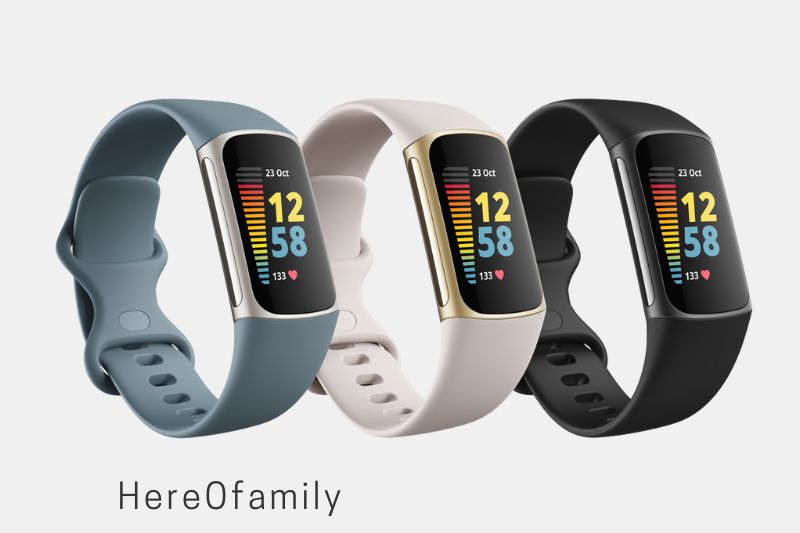
How to change the bands on your Fitbit Versa 3, Charge 5 or Luxe
Another quick and easy way of giving your Fitbit a personality is to change the band. Many styles and materials are available, from classic silicone to trendy, woven prints. Each style has its advantages.
How to change bands on your Fitbit Sense, Versa 3, Charge 5, or Luxe
- Locate the band latches by turning the device upside down.
- To release the latch, press one side at a stretch on the flat button on each band. Then, gently pull the band off the device by pulling it away.
- Repeat the process on the other side.
- Press one end of the band into the Fitbit until it snaps in place. Continue with the other side and the remaining band.
How to change the bands on your Inspire 2
- Locate the quick-release lever by turning the device upside down
- Gently pull the band from the tracker by pressing the lever inward towards the middle of the band.
- Repeat the process on the other side.
- Slide the pin at the corner of the quick release lever into the notch in your tracker to attach a new band. Hold down the quick-release lever, move the remaining corner to its desired position, and release the lever.
How to change the time on a Fitbit
Connect your Fitbit to your smartphone or computer via the Fitbit App. The time displayed on your Fitbit must match the time on your mobile device or computer. If you see the wrong time:
You can manually sync your tracker with your phone.
Make sure your tracker has the latest firmware.
Use the Fitbit app to select the correct time zone. Click or tap the account icon. Select ‘time zone’ from the ‘advanced setting’ menu and disable the ‘automatic. Select the correct time zone by clicking or tapping ‘time zone’. Sync your tracker.
Choose the correct time zone in the Fitbit.com dashboard. Log in to Fitbit.com and click on the gear icon at the top-right corner. Scroll to the bottom of settings and change the time zone. Click the Fitbit Connect icon next to the date and time and select sync immediately’.
How To Add Apps On The Fitbit Sense & Versa 3
The Fitbit Versa 3 and Fitbit Sense will come preloaded with some apps, but many more can make your device a more helpful tool. Although the app selection may be a little limited compared to Apple Watch and Wear OS, it is worth looking for apps to improve your user experience.
From your Fitbit app, browse and install apps. Simply swipe left from your Fitbit app’s clock face to see which apps are currently installed.
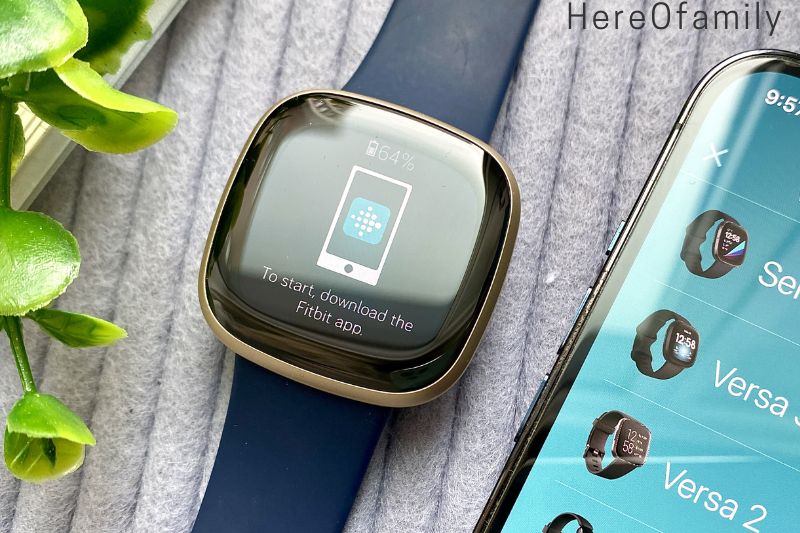
How to add apps on your Fitbit Versa 3 and Fitbit Sense
- Tap the Today tab on the Fitbit App, then tap account.
- Tap Apps to scroll through the available apps.
- After finding the app you want to add, click it and then tap Install.
How to remove apps from your Fitbit Versa 3 and Fitbit Sense
- Tap the Today tab on the Fitbit App, then tap account.
- Tap Apps and then tap the tab with the device name.
- Tap the app that you wish to delete, and then click Uninstall. Tap Uninstall again after you have been prompted to confirm.
How to add music on the Fitbit Versa 3 and Fitbit Sense
A solid playlist is the best thing. It can help you keep your motivation high by playing your favorite song or a good beat. Fitbit devices such as the Versa 3 and Sense 3 have music storage.
These devices can be used with Spotify, Deezer, Pandora, and Spotify. They also can store local music files. Spotify doesn’t offer offline listening. Follow these steps to download your favorite music app. Or, you can listen to your music files using the Fitbit Music app.

How to add local music files on your Fitbit Sense/Versa 3
Fitbit.com/setup allows you to add local music files on your device. Follow the instructions below once you have completed the installation.
- Click Manage My Music in the desktop app. Log in using your credentials when asked.
- Open the Music app on your watch and tap Transfer music. This will switch on Wi-Fi and make your watch visible to the app.
- Click the gear icon on the desktop app to choose folders to import into the application. You can either import an existing playlist or create a brand new one for your device.
- To transfer music to your Fitbit, tap the circle icon beside each playlist.
How To Use The Fitbit’s Health, Fitness And Sleep Tracking Features
Your Fitbit can provide valuable data if you use it correctly. Your Fitbit can provide valuable data to help you live a healthier life. Fitbit’s tracking tools are easy to use with an intuitive app and clear prompts. Check out the Fitbit app and read the tips to learn more about the features of your Fitbit device.
Activity tracking: All Fitbit devices track steps, active zone minutes, and other stats. The Fitbit app allows you to manage your activity goals, settings, and notifications.
- Open the Fitbit App and tap on the Today tab. Next, tap the Account icon.
- Scroll down to tap Activity & Wellness. Then tap Daily Activity.
- To set a goal, tap the Next to Steps and Distance, Calories Burned. Floors Climbed, Active Zone Minutes, Floors Crashed, Hourly Activity Goal and Weekly Zone Minutes.
Exercise: Many Fitbit devices can automatically detect compatible exercises and add them to your stats. Many Fitbit devices allow you to start or stop a practice manually. The Exercise app on the Fitbit Charge 5, Versa 3 and Sense will automatically open and track your activity via GPS. Follow the below steps to see which exercises have been detected automatically and how you can manage your settings.
- Open the Fitbit App and tap on the Today tab. Next, tap on your Account icon.
- Scroll down to tap Activity & Wellness and then tap Exercise.
- Tap the arrow below Goals to set a goal for how often you want to exercise each week. You can also control the auto-detection of specific exercises from this screen.
![]()
Heart rate: Many Fitbit devices offer continuous heart rate monitoring. You can view your heart rate information by swiping up your Fitbit device. A Fitbit Versa 3, Fitbit Charge 5, Fitbit Sense 5 or Fitbit Versa 3 will notify you if your heart rate is outside your thresholds. You can manage your notifications and set custom heart rate zones in the Fitbit App.
- Open the Fitbit App and tap on the Today tab. Next, tap on your Account icon.
- Scroll down to tap Activity & Wellness. Next, tap Heart Settings.
- To manage your resting heart rates and notifications, tap High & Low heart rate. Tap Heart rate zones for a customized max and range of heart rates while exercising.
Sleep: All Fitbit devices automatically track and detect sleep when worn to bed. To check your Fitbit’s sleep stats, you can sync your Fitbit in the morning. Users can enable snore or noise detection on the Fitbit Sense 3 and Versa 3. The Fitbit app allows you to set up a sleep schedule and goal and manage your bedtime reminders.
- Open the Fitbit App and tap on the Today tab. Next, tap on your Account icon.
- Scroll down to tap Activity & Wellness and then tap sleep.
- You can tap the Reminder toggle to adjust each setting to your liking. You can also tap on the Reminder toggle to choose when you want your device to remind you that you are ready to go to bed.
Menstrual health: You can also track your period using the Fitbit app or selected Fitbit devices. Enter your women’s health information into the Fitbit app to track your cycle, symptoms and fertile window.
- Open the Fitbit App and tap on the Today tab. Next, tap your Account icon.
- Scroll down to tap Activity & Wellness and then tap Menstrual Health.
- Follow the prompts on-screen to enter pertinent information and get going.
Calorie and food tracking: Log your food intake manually each day to track calories, and help you reach your weight goals. Create a Daily Calorie goal in the Fitbit App to stay on track. This location also allows you to set a water, weight, or body fat percentage goal.
- Open the Fitbit App and tap on the Today tab. Next, tap your Account icon.
- Scroll down to tap Activity & Wellness. Next, tap Nutrition & Weight.
- Tap Food and follow the prompts to create your plan. If you have an iPhone or iPad, you can set a daily calorie goal and not use a food plan.
If you are considering about suitable Fitbit for your exercises goal, read this guide: Best Fitbit Smartwatch 2023
How To Set Up And Use The Calling Features Of Your Fitbit Device
You can experience a spy-like lifestyle by using the calling features on selected Fitbit smartwatches.
How to make wrist calls using your Fitbit Sense and Fitbit Versa 3
With a Fitbit Sense, Fitbit Versa or Fitbit Sense, you can make phone calls directly from your wrist using your device’s microphone and speaker.
Follow the below steps to set up call features. Keep your Fitbit Versa or Fitbit Sense nearby and the Fitbit app open in the background. After completing the setup, tap the green phone icon to accept calls.
- Open the Today tab of your paired smartphone and tap the Account icon. Next, tap the image to see the device.
- Tap on-Wrist calls, then tap Start Setup.
- Tap Settings on your paired smartphone, then tap Bluetooth. Depending on your device, you may see Versa 3 Controls or Sense Controls as an option. Tap the appropriate opportunity to see a number on your phone screen. Tap Pair on your watch if the same number appears.
- To complete the setup for phone calls on-the-spot, tap Done.
Your Fitbit Charge 5 allows you to accept and reject calls
If your Charge 5 is paired with an iPhone, Android 8 or later phone, you can accept or deny incoming calls. You can’t reject calls from older Android versions.
- Tap the green phone or checkmark on your screen to accept an incoming call. You will be able to answer the call from your nearby phone by doing this.
- Tap the X icon on your tracker’s screen to reject an incoming call.

Messaging on your Fitbit device
Devices paired with Android phones can send and receive text messages and notifications using selected apps. This feature requires that your Android phone be nearby, and the Fitbit app must be running in the background.
This feature is unfortunately not available for iPhone users. If you do not see the option to reply to a message, this feature is not available in that particular app.
- Tap the notification icon on your phone when you receive a text message. You can access the most recent messages by swiping down your clock face.
- Tap Reply to choose a quick reply or tap the Emoji icon to send an emoticon.
How To Use Your Fitbit To Make Digital Payments
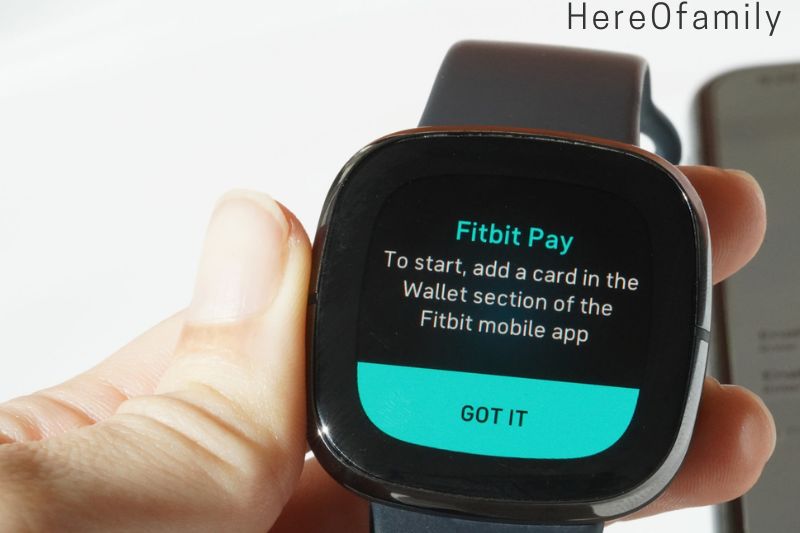
How to set Fitbit Pay up on the Fitbit Sense 3, Versa 3 and Charge 5
You can make a pit stop mid-run without taking your wallet. Fitbit Pay allows you to load a debit or credit card directly onto your device and then make purchases. Digital payments are an easy way to have funds always on hand.
Follow the steps below to set them up on your Fitbit. Fitbit Pay is supported by Fitbit Sense, Versa 3, and Charge 5. Many older Fitbit devices also support Fitbit Pay.
- Tap the Today tab on the Fitbit App, then tap account.
- Follow the prompts on the screen to add a debit or credit card. You might be asked to create a 4-digit pin code on your device. Passcode protection will also be required on your paired smartphone.
- After adding your card, follow these prompts to activate notifications on your smartphone and complete setting up Fitbit Pay.
FAQs
How do I operate my Fitbit?
- You can navigate your tracker by tapping on the screen, swiping up and down, and pressing the button.
- Use the apps and clock.
- Use the button.
- Verify the battery level.
- Change settings.
- Then, turn off the screen.
Is it possible to use the Fitbit app without the app?
This is the most common: Can Fitbit watches be used without a smartphone? The Fitbit can be used without a smartphone or tablet.
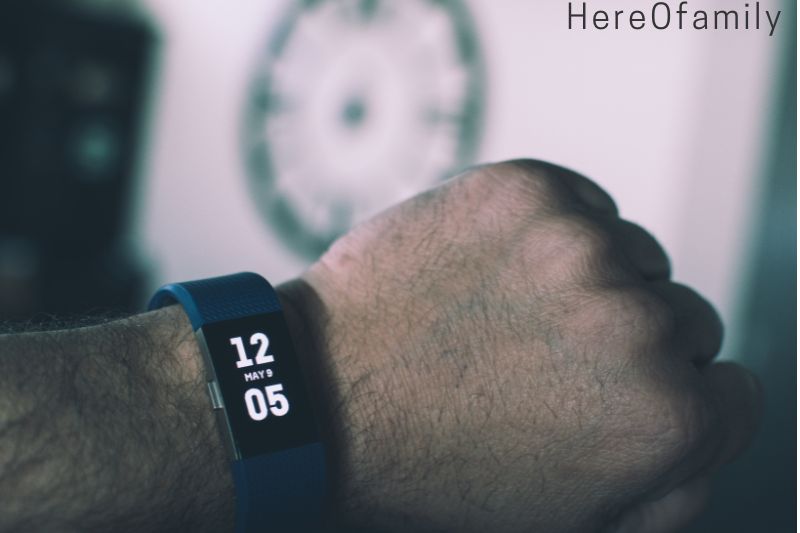
How can I activate my Fitbit?
To turn on the screen while the watch charges, tap twice on the screen or press the button. You can charge your watch while the battery level is displayed for a few seconds, then it disappears. It takes approximately 1-2 hours to charge your watch fully. Install the Fitbit app on your iPhone, iPad, or Android phone to set up Sense.
Do I need to wear Fitbit in the shower?
Although it is possible to shower with water-resistant devices, you should not do so. This can reduce the risk of skin irritation and long-term damage to your device. Our devices are not recommended to be worn in hot tubs or saunas.
Conclusion
As you can see, setting up a Fitbit is quite simple. All you need to do is sync your Fitbit to your smartphone or computer and start tracking your steps!
Thank you for reading. HereOfamily hopes you have a better understanding of how to use a Fitbit. If you have any questions or suggestions, please don’t hesitate to leave a comment below.